Audio/Video File
🧭 File Size Rule
Your file size limit for each uploaded document varies depending on your subscription plan. If you exceed the file upload limitation, you will receive an error message. Please reduce the size of your file before uploading again. Please refer to the File Size Rule for more information.
Overview
Audio and video files can be used as knowledge base for your SeaChat agent too! Usually one would first transcribe these files to text, then upload the text documents to AI agent’s knowledge base. SeaChat takes care of the transcription step for you by directly accepting audio/video files!
SeaChat provides many methods to upload files to your agent. We will focus on the Transcribe Audio/Video method in this tutorial.
Create a SeaChat Agent
If you don’t have a SeaChat account yet, you can sign up for free at SeaChat website! You can find all the information you need to create a knowledge-based agent in Create an Agent.
Open Knowledge Base
Find your agent’s knowledge base by navigating to the Knowledge Base dashboard under Agent Configuration in the sidebar menu. By choosing Transcribe Audio/Video, you can upload a video or audio file to your agent.
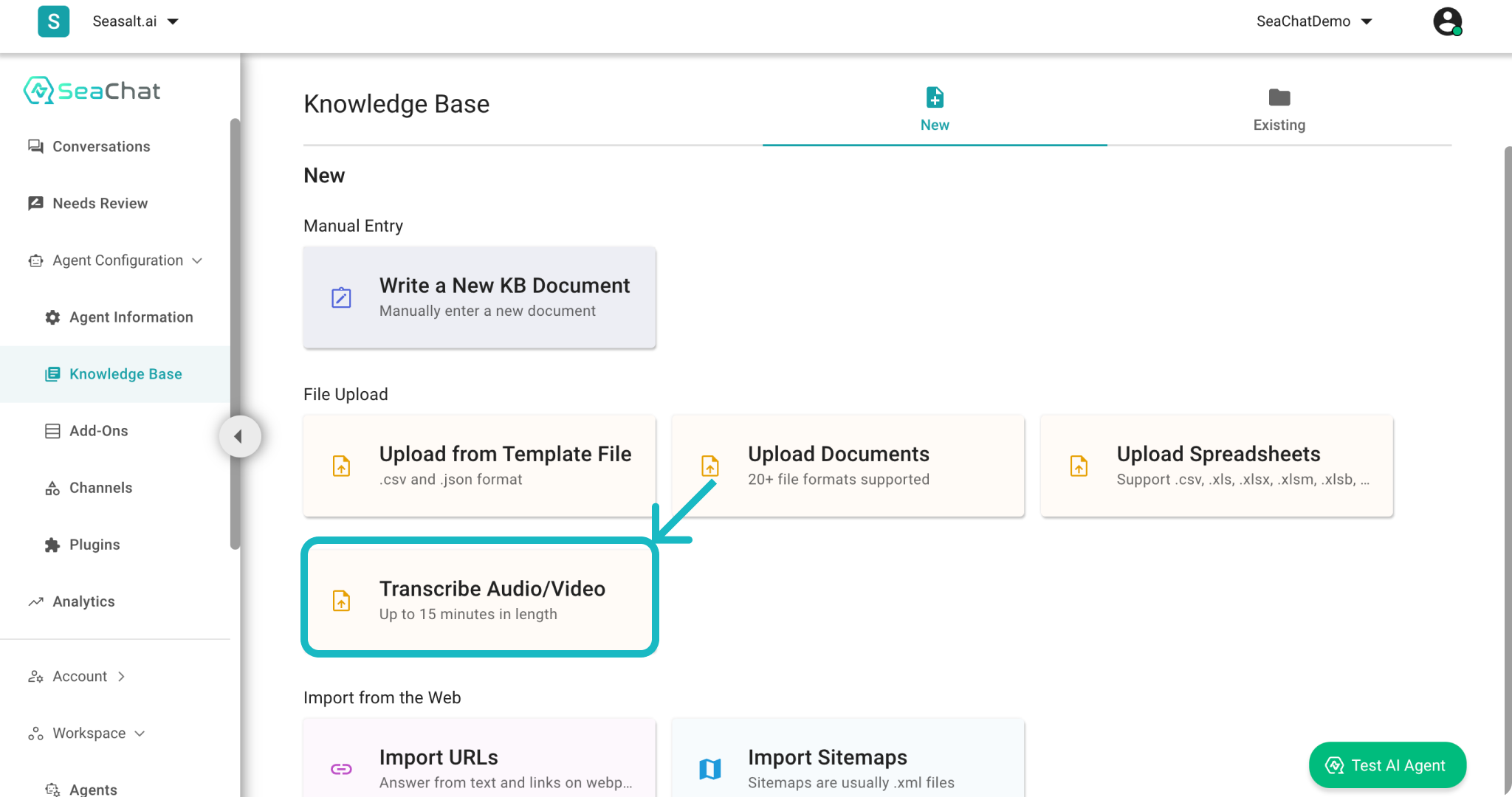
Knowledge Base Dashboard
Upload File
By clicking on the upload button, you can submit to your agent choosing from various file formats1. The file will be processed, transcribed into text format, and fed into knowledge base once submitted.
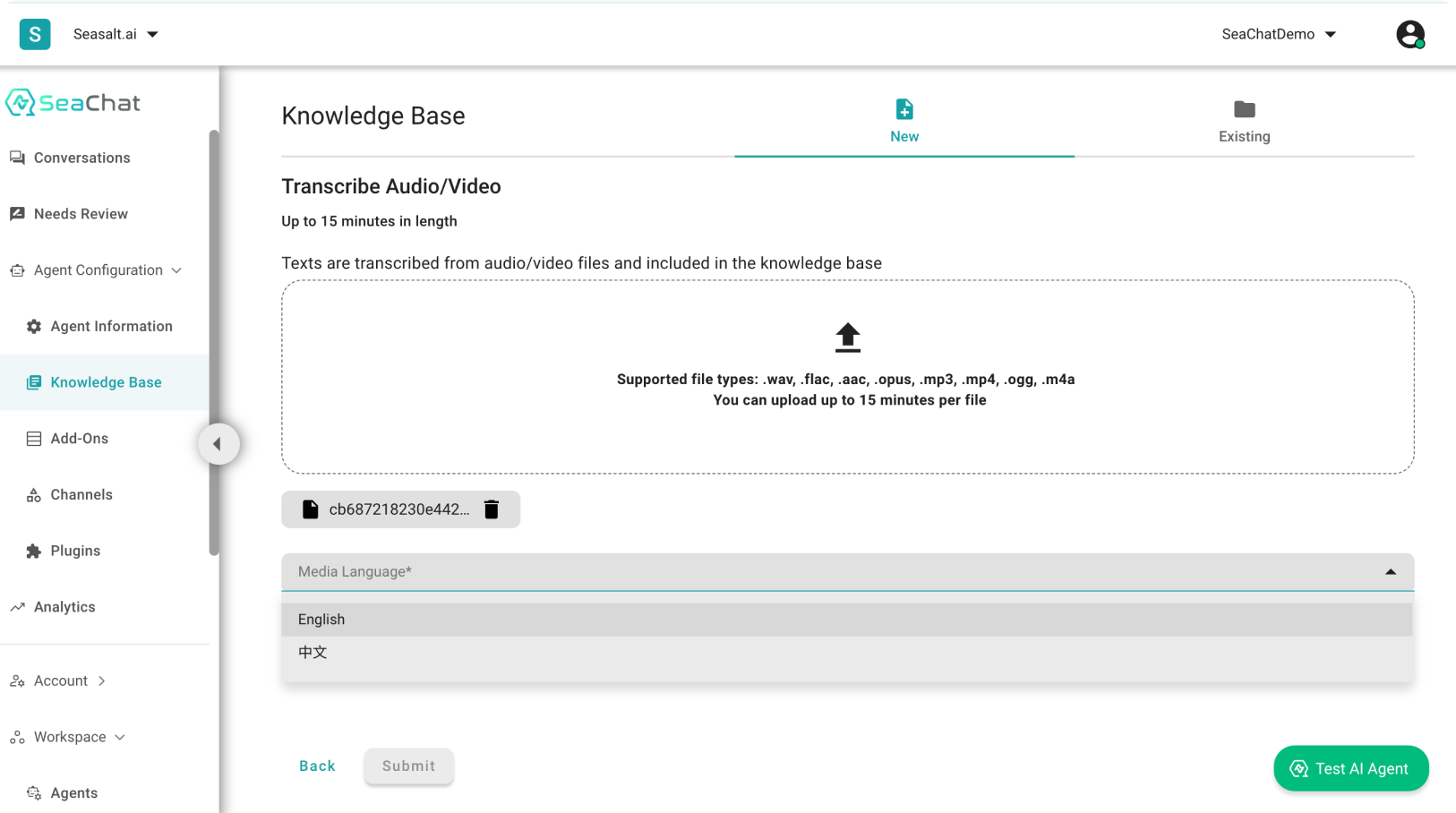
Choose the Language of the Uploading File
🚨 Note 🚨
Before uploading the file, check if the files meet the following requirements:
- The media content must be in English or Chinese.
- The file’s duration should not exceed 15 minutes.
- (Optional) After the audio/video files are uploaded, SeaChat will turn them into transcriptions in text format. Currently, SeaChat does not have speaker identification for video/audio transcription. If you need speaker identification in your transcription, please transcribe the file else where and upload the transcription to knowledge base as text document.
Check the language
Make sure to choose the correct media language for the audio or video file. For now SeaChat supports English and Traditional Chinese. Once you have included all the files to be uploaded, you can upload them by clicking on the Submit button.
Note that the English/Chinese support only means that your uploaded audio/video files are transcribed into corresponding language.
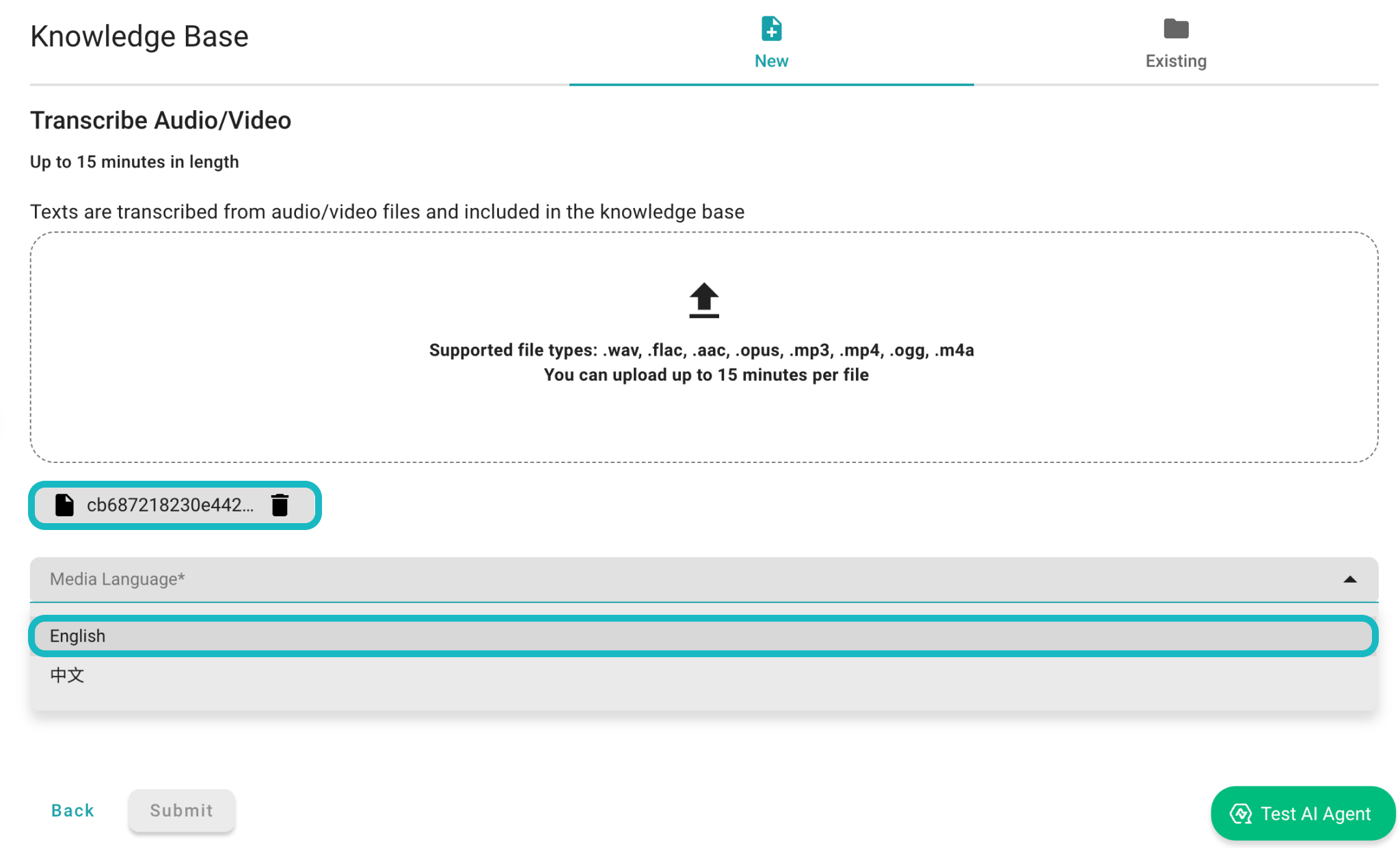
Uploading Status
Submit to Existing Knowledge Base
Voilà! You have successfully customized your AI agent with new knowledge. To view the files uploaded, you can navigate to the Existing section in the top-right corner of the page, where you can find the uploaded data waiting for you in the Files section.
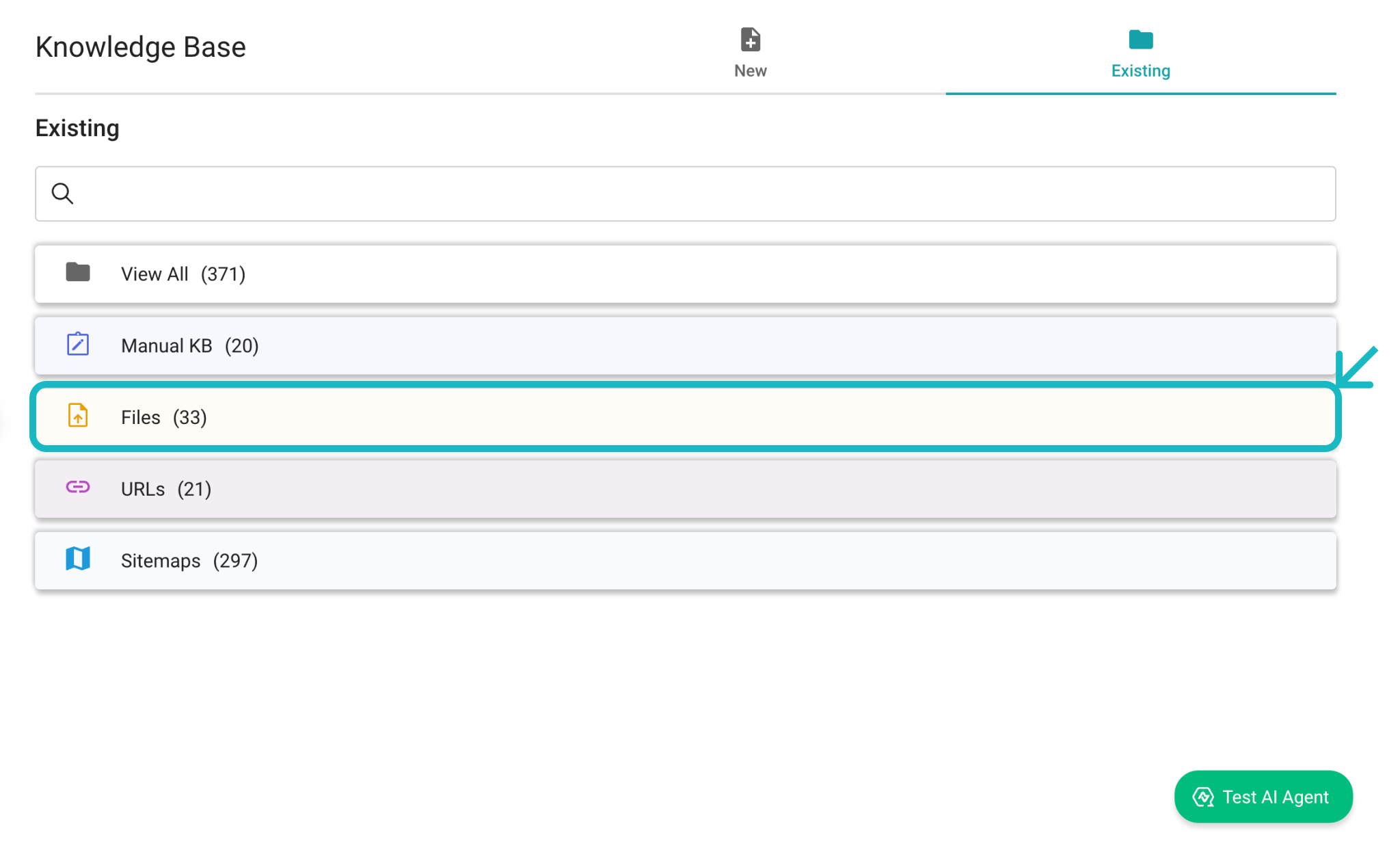
Look for Files in Existing
Review your Knowledge Base
Click on the file you just uploaded to review the content. That’s it! Your SeaChat agent now has transcribed the content of the uploaded media into text. You can now use the knowledge base to test your agent. SeaChat provides additional settings to customize your knowledge base, we will continue to explore these features in the Advance section of the tutorial.
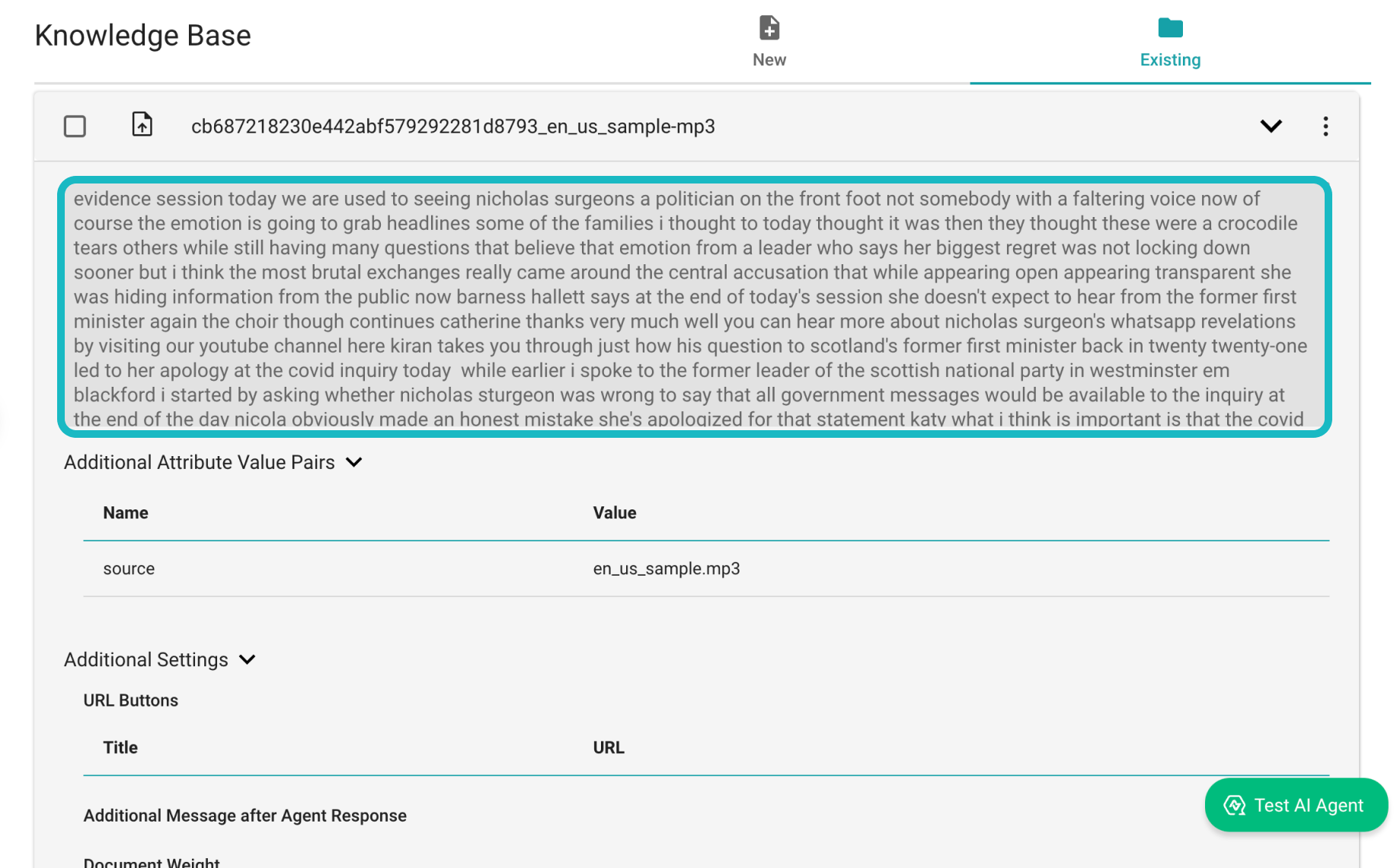
Review Uploaded File
🧠 Under the Hood
There are a few things to note to use this function properly:
- For video files, SeaChat does not do anything with the video content. All it does is to extract the audio tracks from the video, and transcribe the audio to text, which can be used in the KB.
- For each transcribed audio and video, you can check the transcription quality in Existing Knowledge Base.
- If you have multimedia files in another language, feel free to transcribe them to text, and then upload to Seachat as text documents – it achieves the same goal.
- For the audio/video file, SeaChat assumes there’s only one speaker in the file. That is, SeaChat does not perform diarization or speaker identification. If you have an audio file that contains a conversation (such as a two-person podcast), you can first transcribe it and start each line with the speaker name if applicable. Then, you can upload the transcript as a text document on knowledge base.
Why Do You Need Audio/Video Upload?
Many of our customers build up their knowledge base with past customer service conversations. Many of them use audio files from WhatsApp and Facebook Messenger conversations, which are often audio message containing one speaker and is less than 1 minute. The multimedia upload feature is a natural extension of this.
If you do have past customer conversations in audio or video file formats, give it a try and upload to knowledge base. Your AI agent can definitely learn from past customer service coversations to generate quality responses.
Support
Need assistance? Contact us at seachat@seasalt.ai.
-
SeaChat supports .wav, .flac, .aac, .opus, .mp3, .mp4, .ogg, .m4a files. ↩︎