Webpage
🎥 Integrate SeaChat Widget on Webpage
Customize Your Own Company Webpage Widget
Webpage widget is a powerful tool that allows you to integrate SeaChat into your website. This feature enables you to provide real-time customer support and engage with your website visitors. The widget can be customized to match your brand identity and website design. You can also create forms to collect visitor information and feedback.
SeaChat Widget Configuration
SeaChat widgets come with a range of customization options to help you create a seamless customer experience. You can adjust the widget’s appearance, behavior to suit your needs.
Basic Settings and Chat Setting
Here, you can define the widget’s name, description, and choose the widget UI language in Basic Setting. Scroll down to see the Chat Setting. Here you can define the agent’s behavior during the chat.
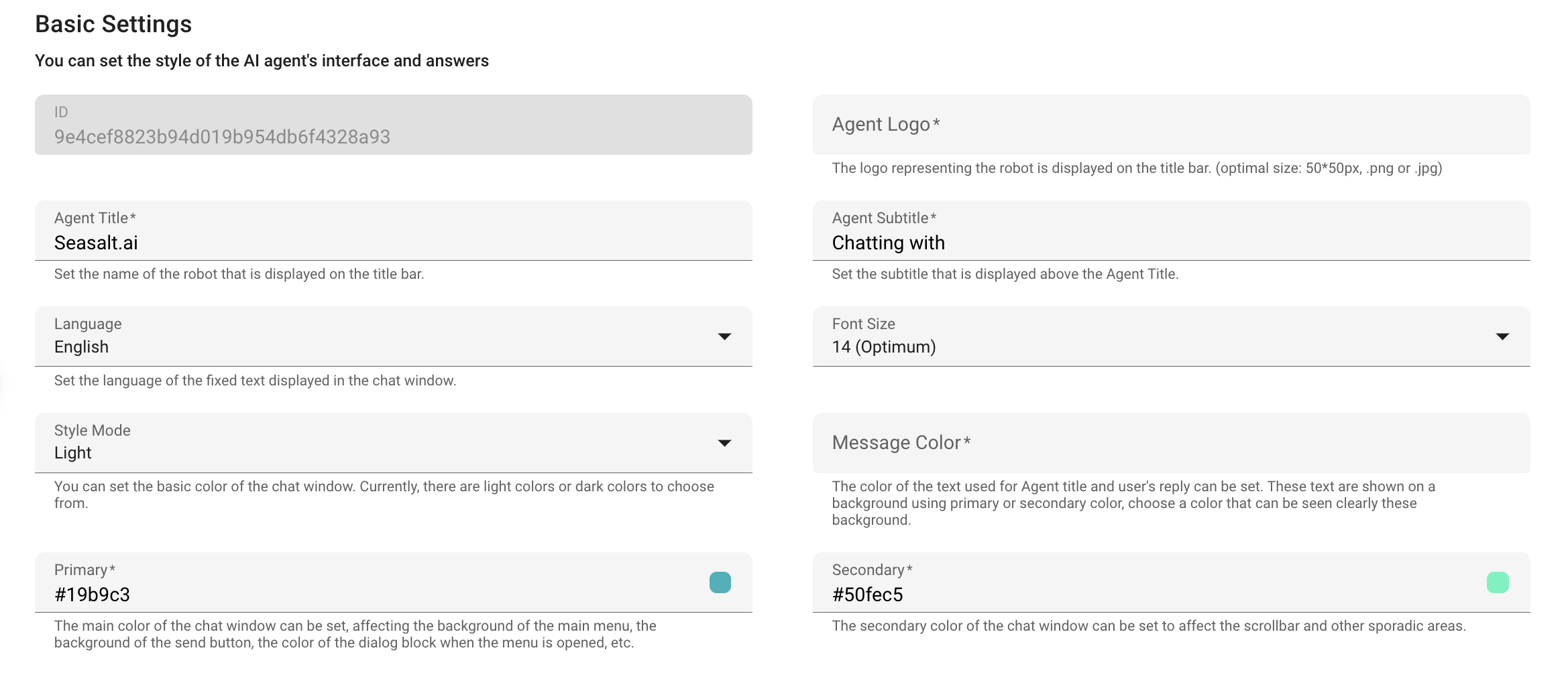
Basic Setting for Style
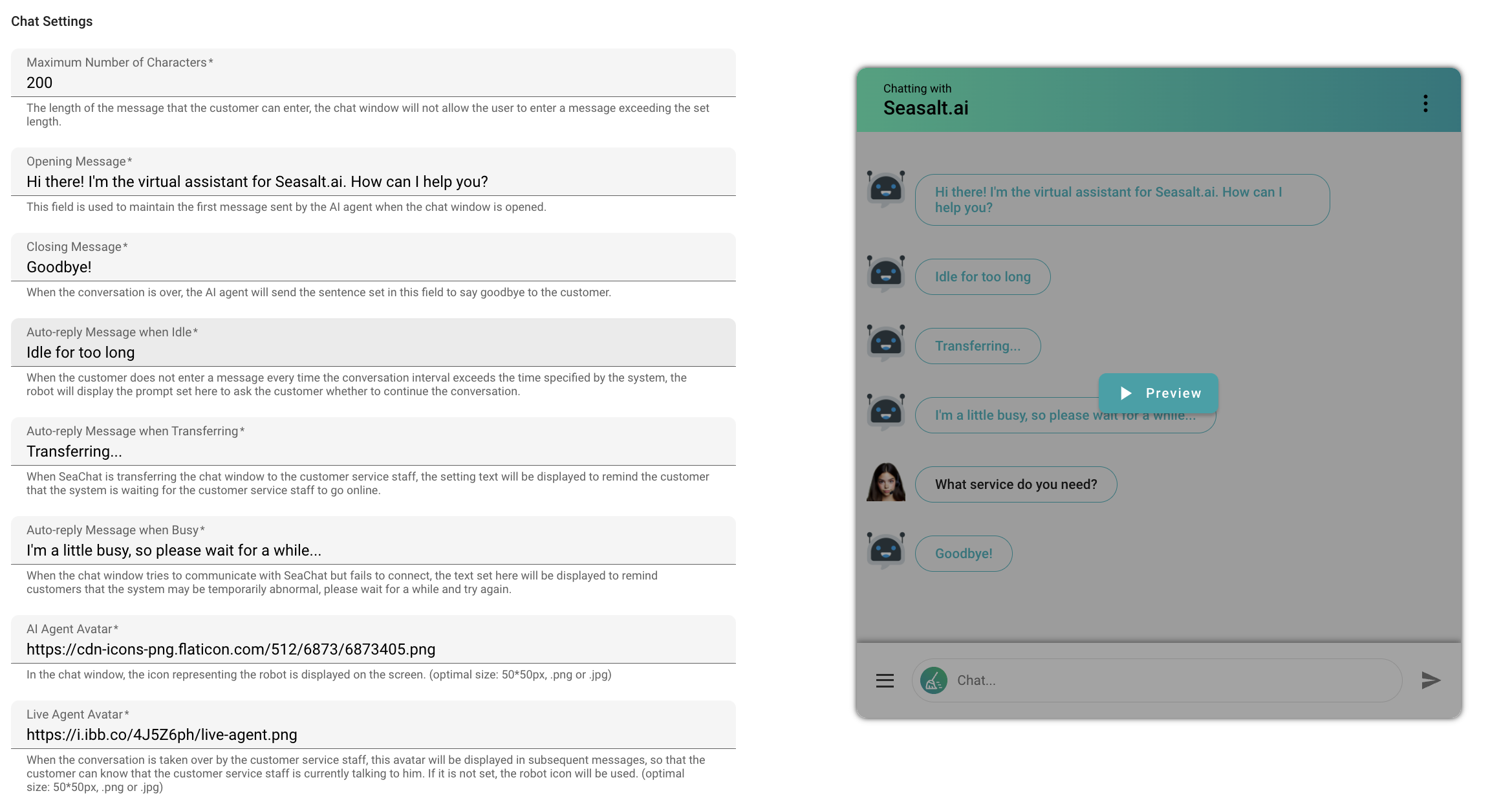
Chat Setting for Agent’s Answers
Everytime you make a change you can see the change in the preview window by clicking on Preview. Once you are satisfied with the changes, click on Save.
⚠️ Attention
Please note that the changes will not be saved until you click on the Save button. We recommend you to click on the Preview button to see the changes, and only after saving the changes can you click on Test AI Agent.
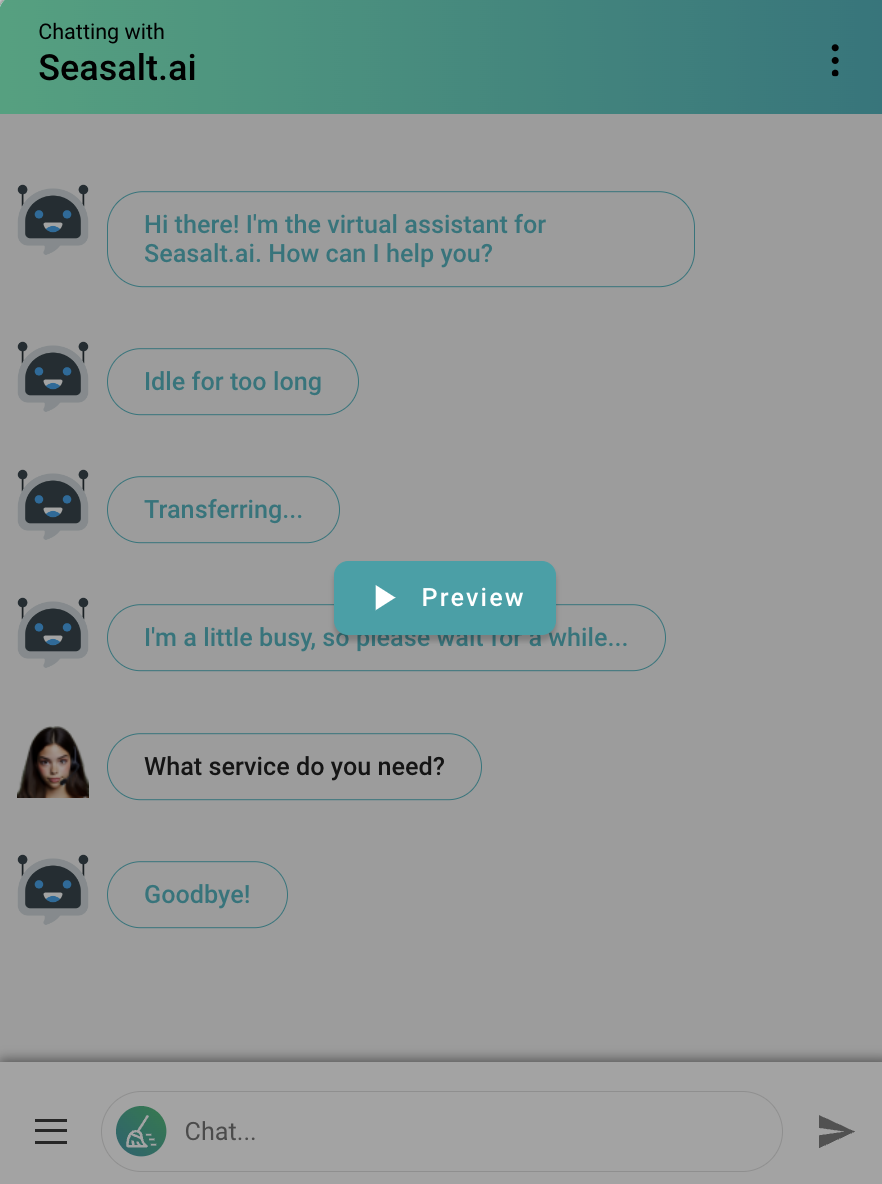
Preview Window
Card Settings
In addition to the fully customizable widget, you can also create cards to display information to your customers. Cards can be used to provide information to user when they first land on your website. You can also attach links to the cards to direct users to specific pages. To add more cards, click on the Plus button.
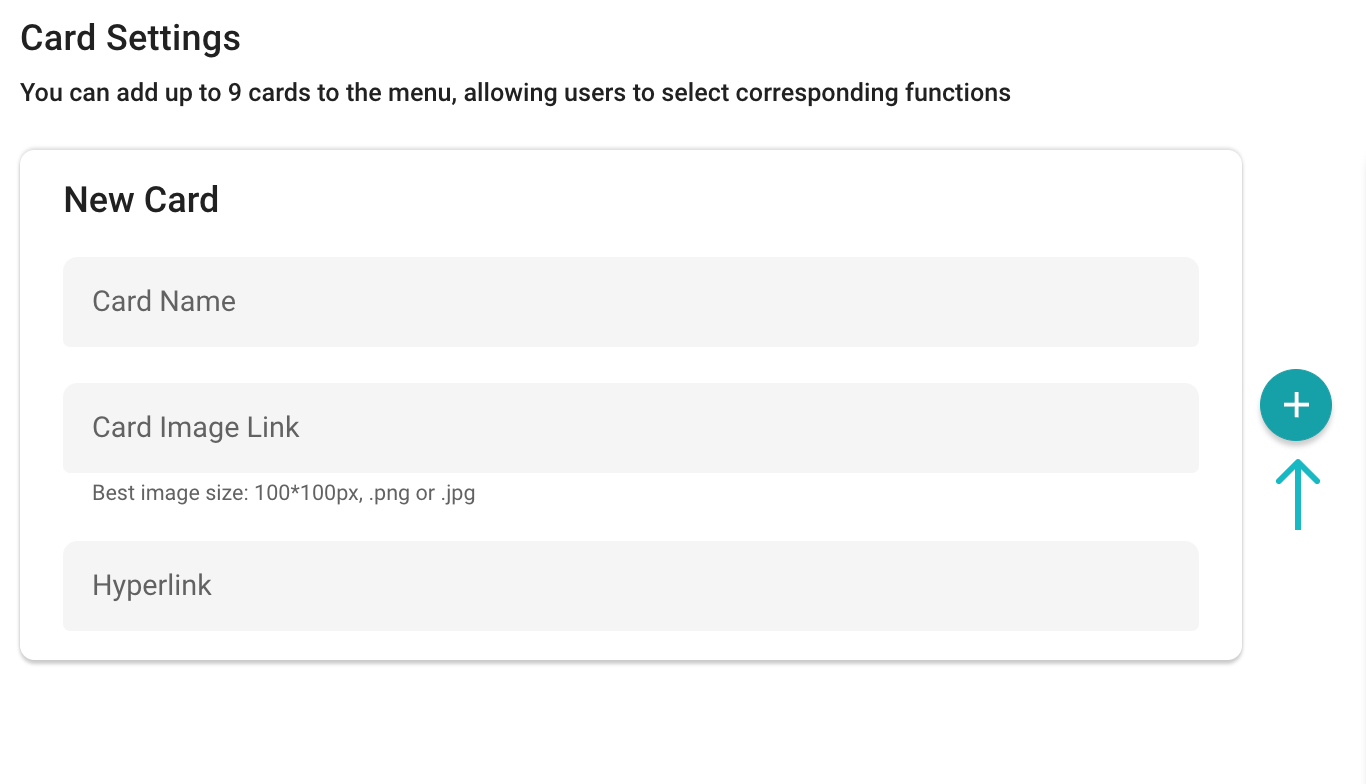
Design your Card
Custom Forms
Sometimes you may want to collect information from your customers. You can create a custom form to collect information such as name, email, and phone number. This information can be used to provide personalized support to your customers. Depending on your use case, we can define new forms and reuse old ones.
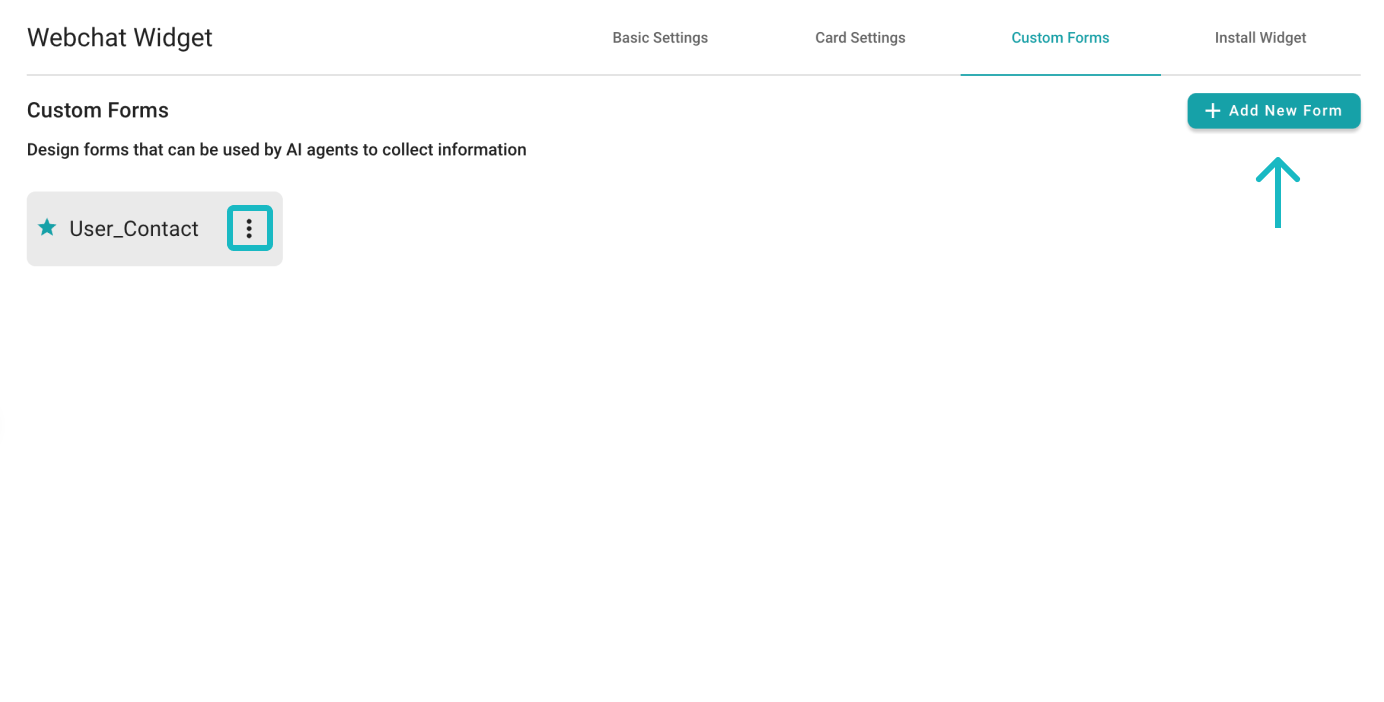
Choose or Create Customer Forms
To edit a form, click on the Edit button after click on the ⋮. You can also delete a form by clicking on the Delete button.
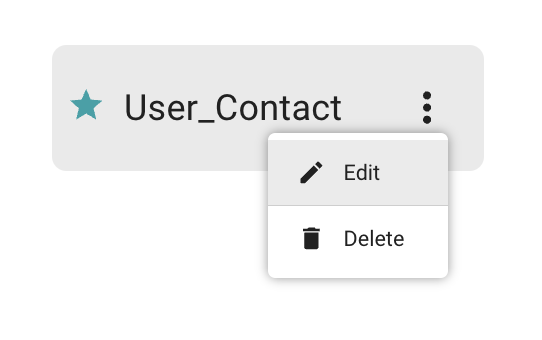
Choose or Create Customer Forms
Installation
Now that you have customized your widget, you can install it on your website. Simply copy the provided code snippet from Install Widget and paste it into your website’s HTML code. That is, the end of your current <body>{...}</body> tag.
The widget will be displayed on your website, allowing you to provide real-time support to your customers.
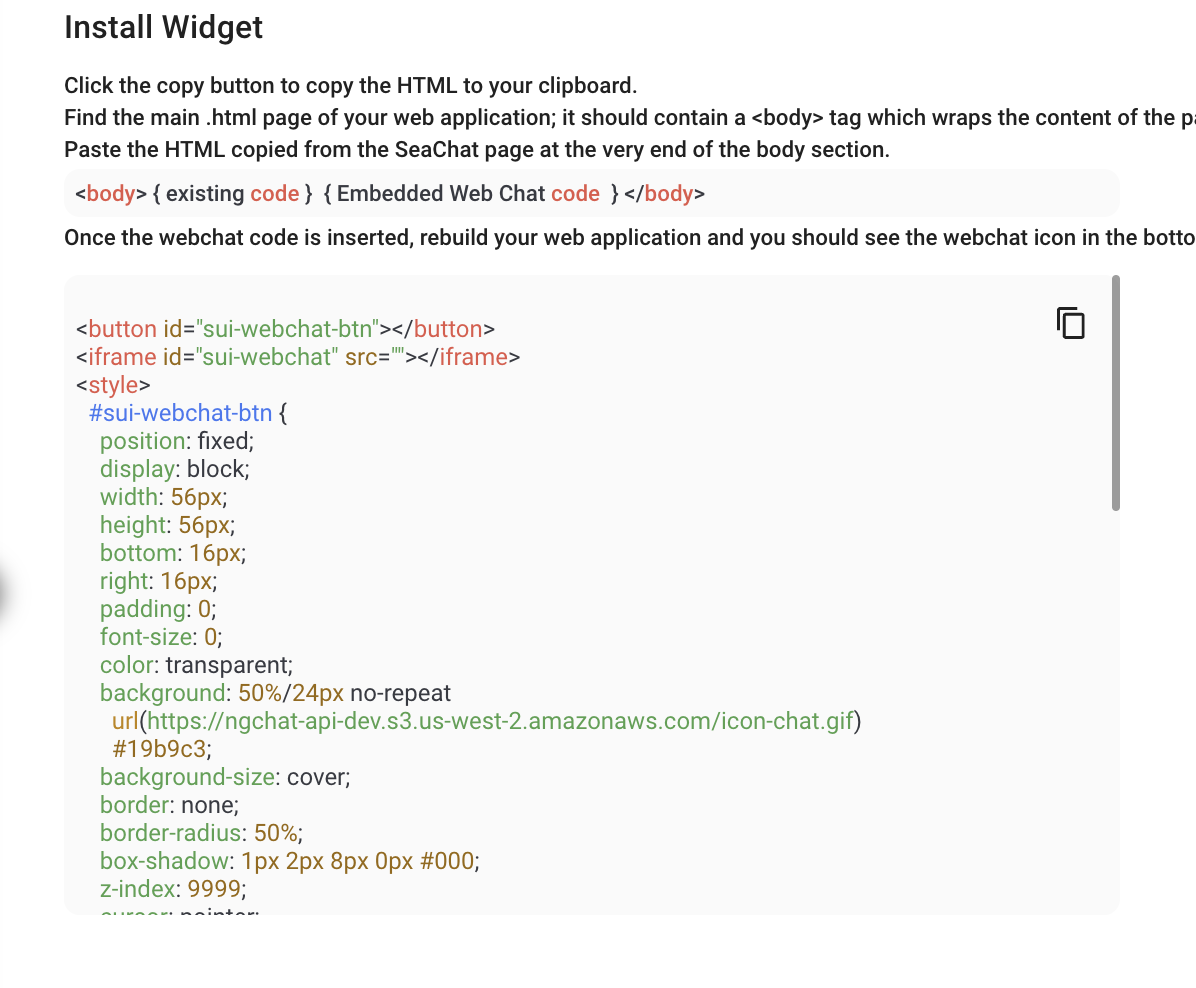
Follow the Installation Procedure
Support
Need assistance? Contact us at seachat@seasalt.ai.