Import URLs
Overview
SeaChat provides several methods to upload files to your agent. We will focus on the Import URLs method in this tutorial. Let’s use a blog post as an example to show you how to import URLs to your agent.
Create a SeaChat Agent
If you don’t have a SeaChat account yet, you can sign up for free at SeaChat website! You can find all the information you need to create a knowledge-based AI agent in Create an Agent.
Open Knowledge Base
Find your agent’s knowledge base by navigating to the Knowledge Base dashboard under Agent Configuration in the sidebar menu. Choose Import URLs and have the URLs ready to be uploaded to your agent.
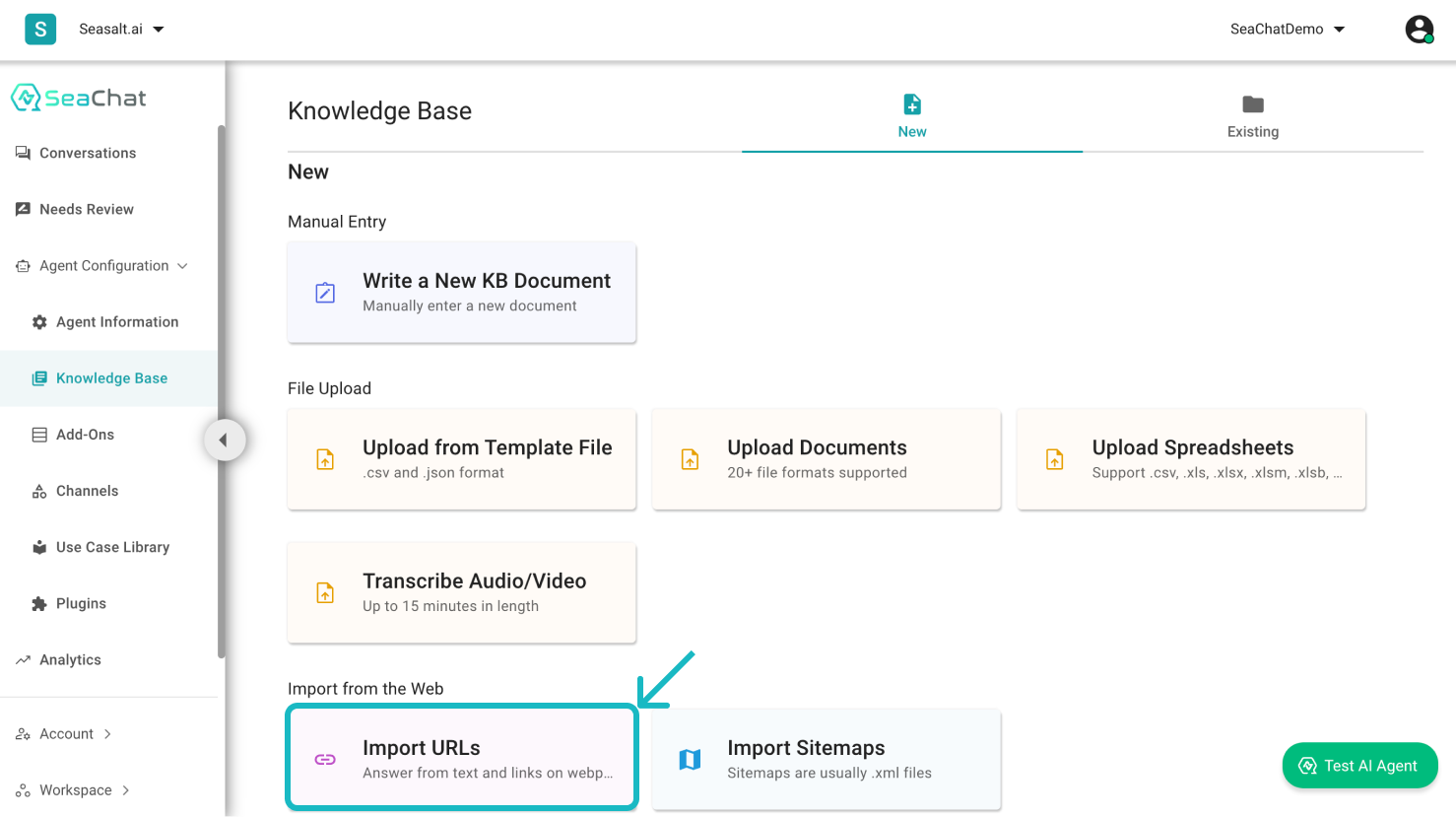
Knowledge Base Dashboard
Enter the URLs
SeaChat supports importing URLs to your agent. Copy and paste the URLs into the corresponding inputs. Once you are certain with the urls included, Click Add to confirm.
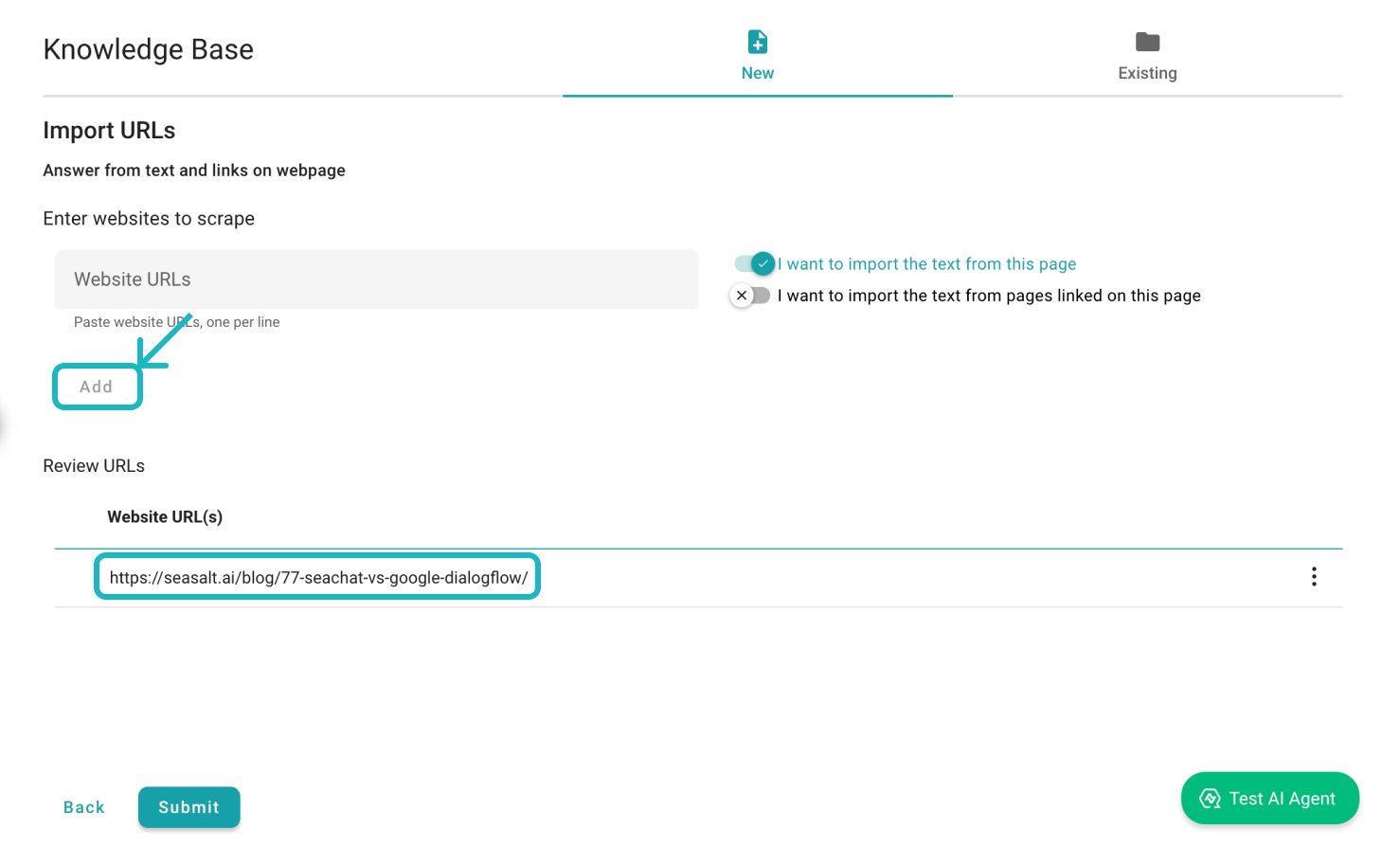
Insert the URL of the page to import text from the page
By now, you should notice the additional option on the right-hand of the user interface that allows you to import text from pages linked on this page. Provide the links on the page to import the text from the linked pages.
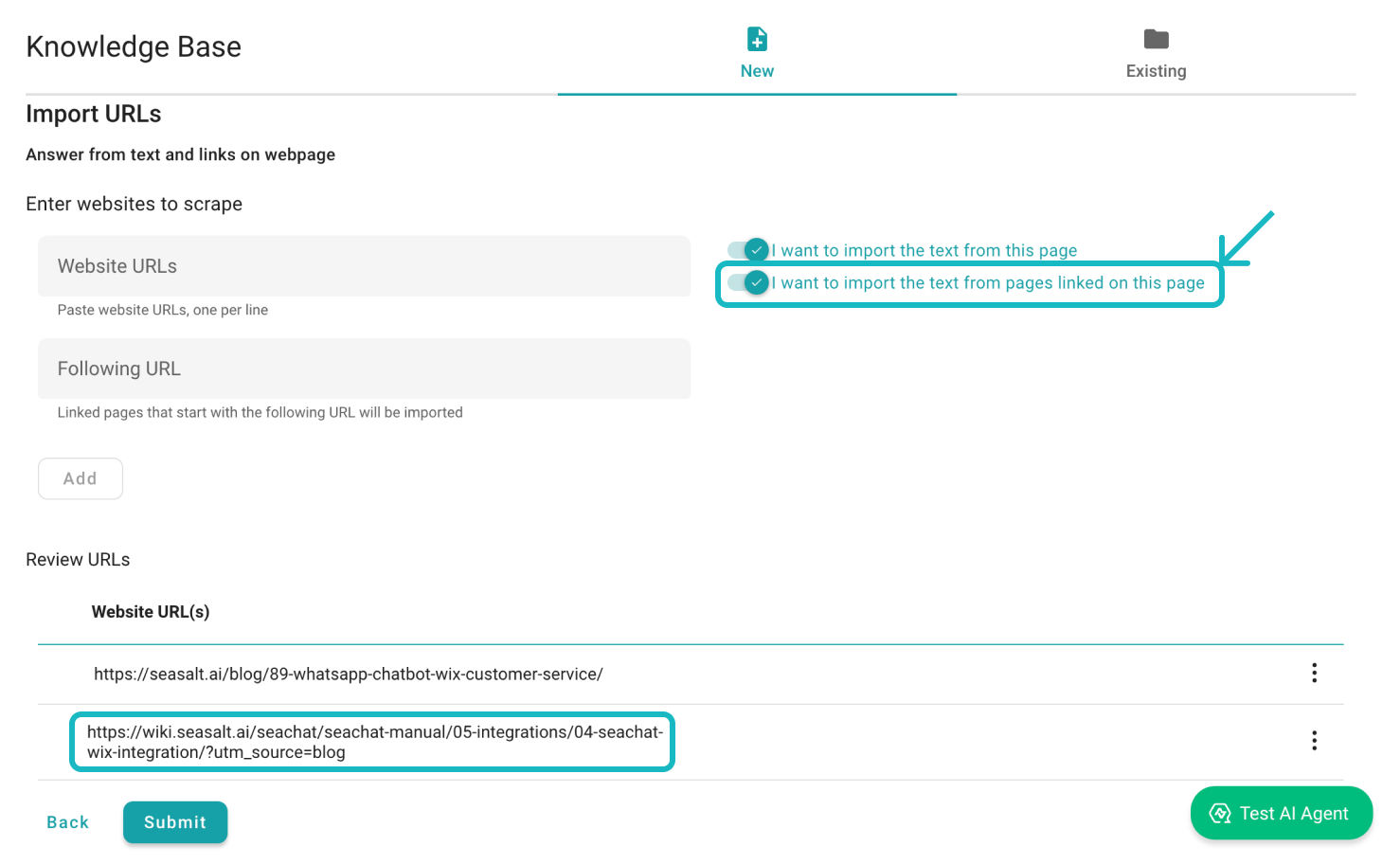
Insert the URL of the page to import text from the pages linked on this page
Once you have added the URLs, you can click on the Submit button to upload the content to your agent’s knowledge base. SeaChat will start importing the text from the URLs you provided.
Submit to Existing Knowledge Base
You will see a success message once the files are uploaded successfully. You have customized your AI agent with new knowledge. To view the files uploaded, you can navigate to the Existing section in the top-right corner of the page, where you can find the uploaded data waiting for you in the URLs section.
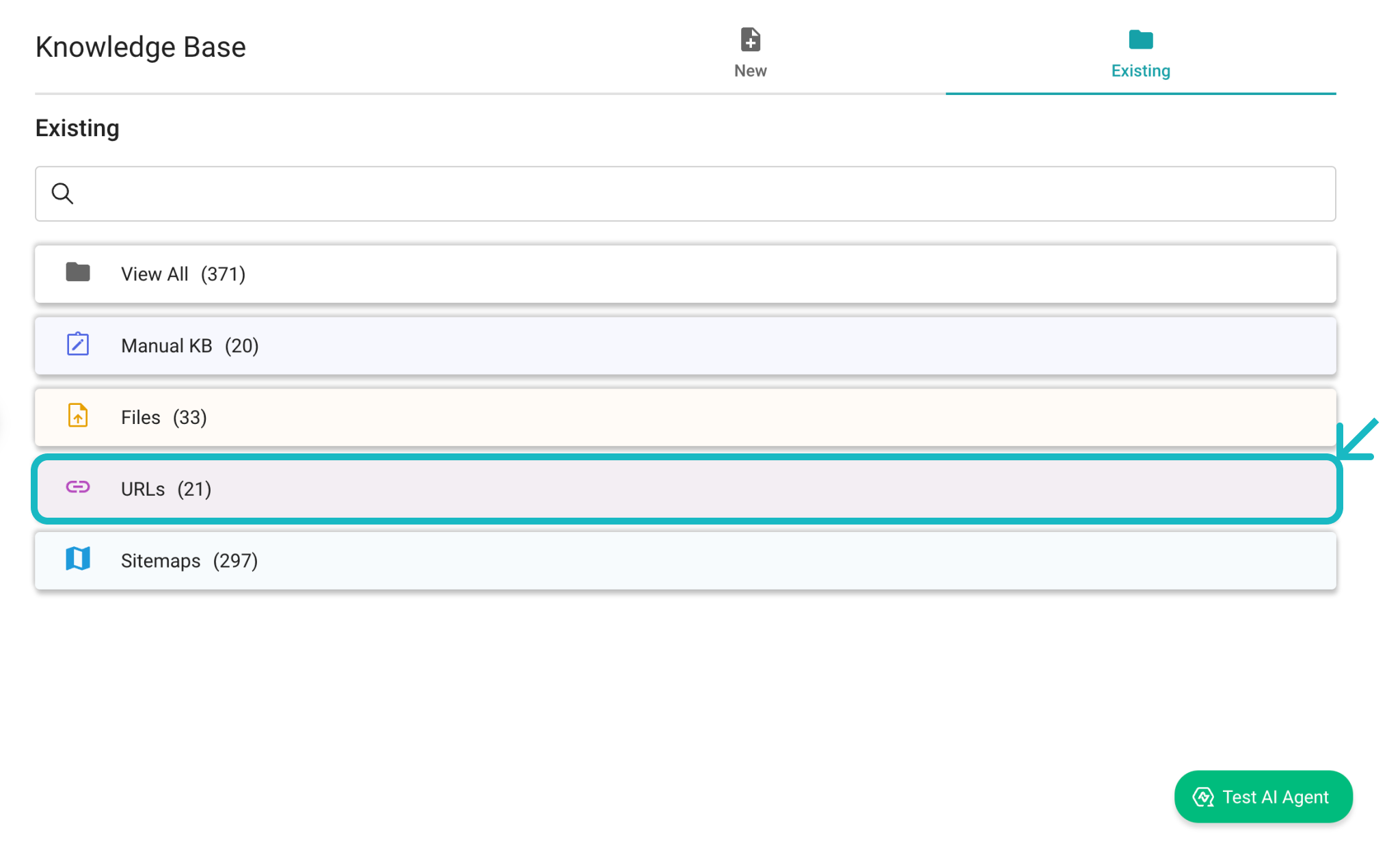
Look for URLs in Existing
Review your Knowledge Base
Click on the file you just uploaded to review the content. The texts on your URLs are now in your knowledge base. That’s all. You can now use the knowledge base to test your agent. SeaChat provides additional settings to customize your knowledge base, we will continue to explore these features in the next part of the tutorial.
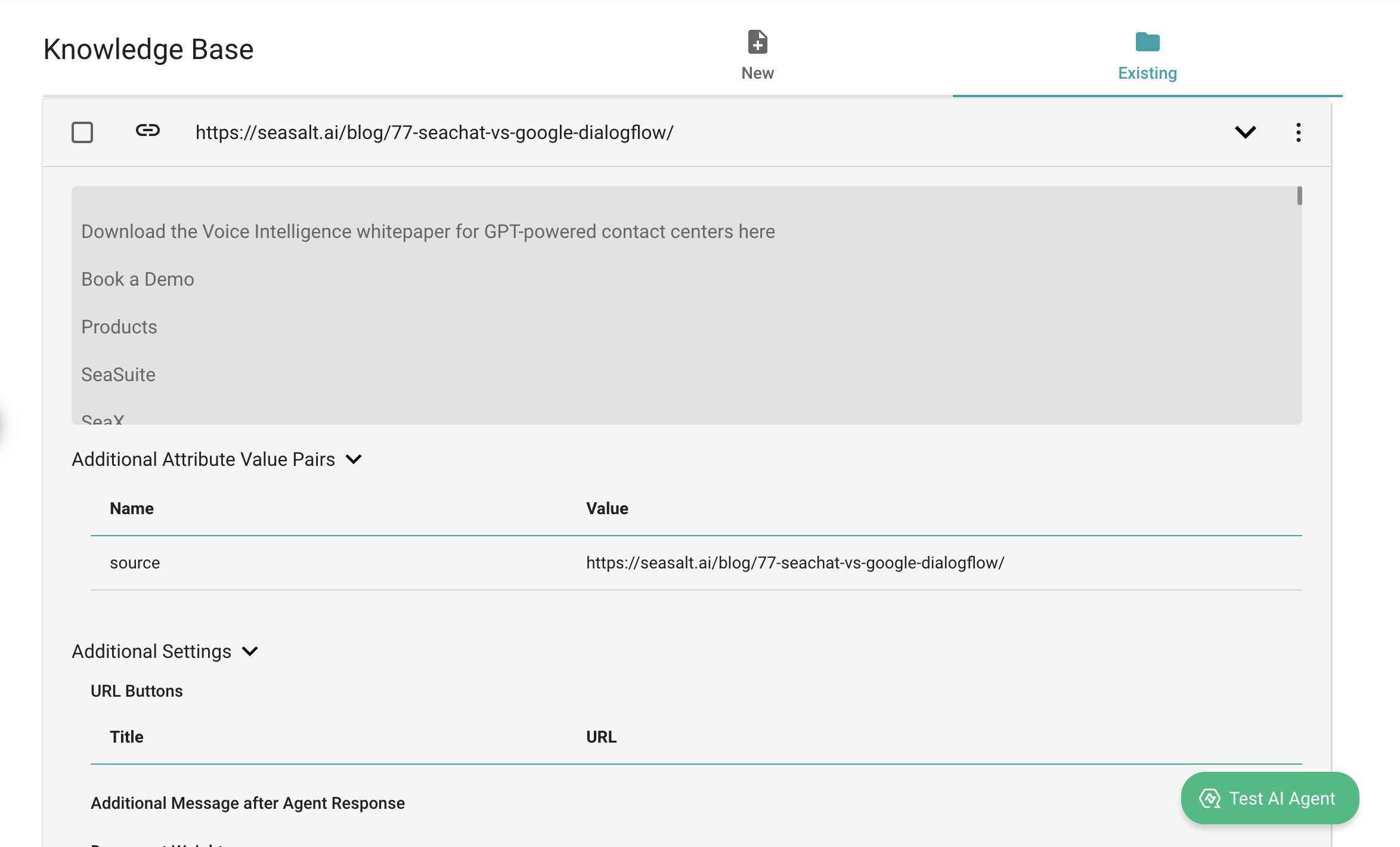
Review the uploaded content
Support
Need assistance? Contact us at seachat@seasalt.ai.