Upload Documents
Overview
SeaChat provides several methods to upload files to your agent. We will focus on the Upload Documents method in this tutorial and by the end of the tutorial your SeaChat agent will have a customized knowledge base at your service.
Create a SeaChat Agent
If you don’t have a SeaChat account yet, you can sign up for free at SeaChat website! You can find all the information you need to create a knowledge-based AI agent in Create an Agent.
Open Knowledge Base
Find your agent’s knowledge base by navigating to the Knowledge Base dashboard under Agent Configuration in the sidebar menu. Choose Upload Documents and have the more than 20 types of documents ready to be uploaded to your agent.
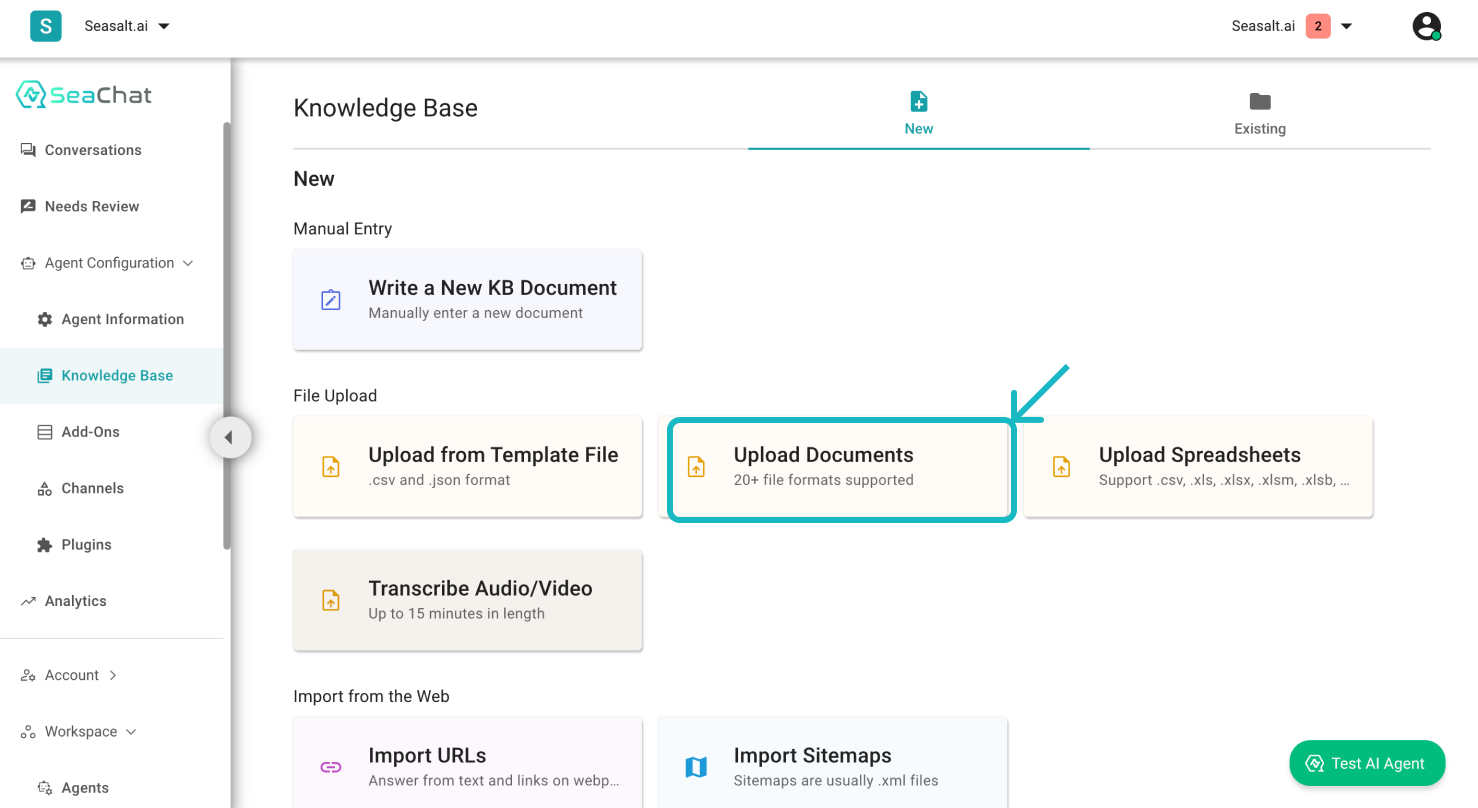
Knowledge Base Dashboard
Types of Documents
SeaChat supports more than 20 types1 of documents that you can upload to your agent. In this Tutorial, we will show you how to upload a DOCX file to your agent.
🚨 Note 🚨
For picture files e.g. png, we only support English documents. For best result on audio files, we suggest you use audio/video upload instead.
Before Submission
You will see the status of each uploading file in the section below the drag-and-drop zone. Once you are sure with the uploaded files, you can upload them by clicking on the Submit button.
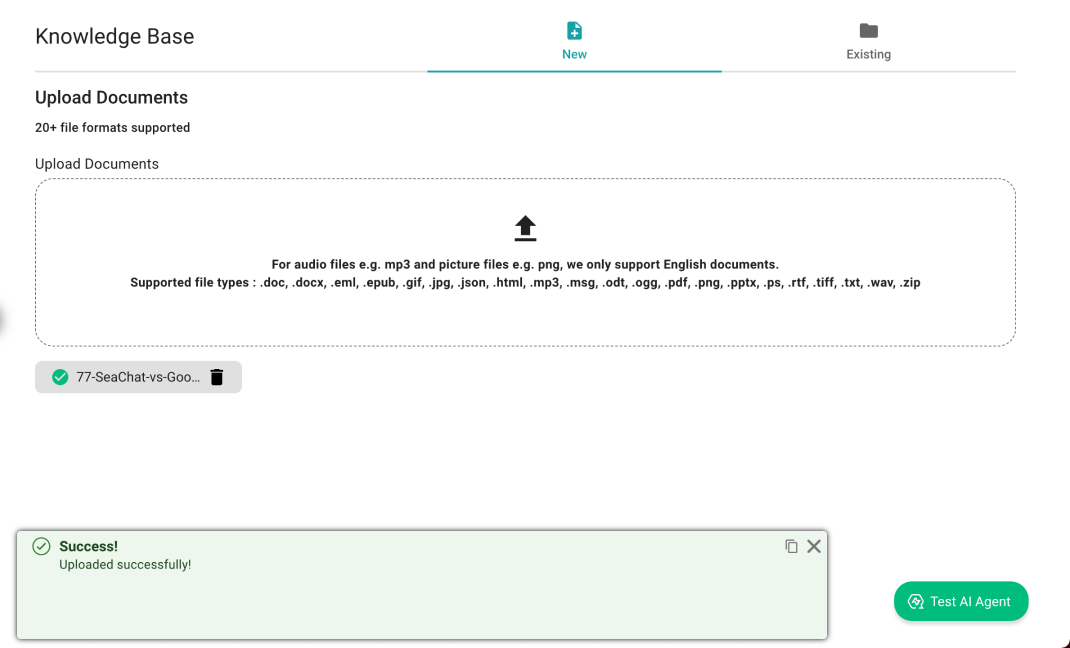
File Uploaded Successfully
Submit to Existing Knowledge Base
You will see a success message once the files are uploaded successfully. You have customized your AI agent with new knowledge. To view the files uploaded, you can navigate to the Existing section in the top-right corner of the page, where you can find the uploaded data waiting for you in the “Files” section.
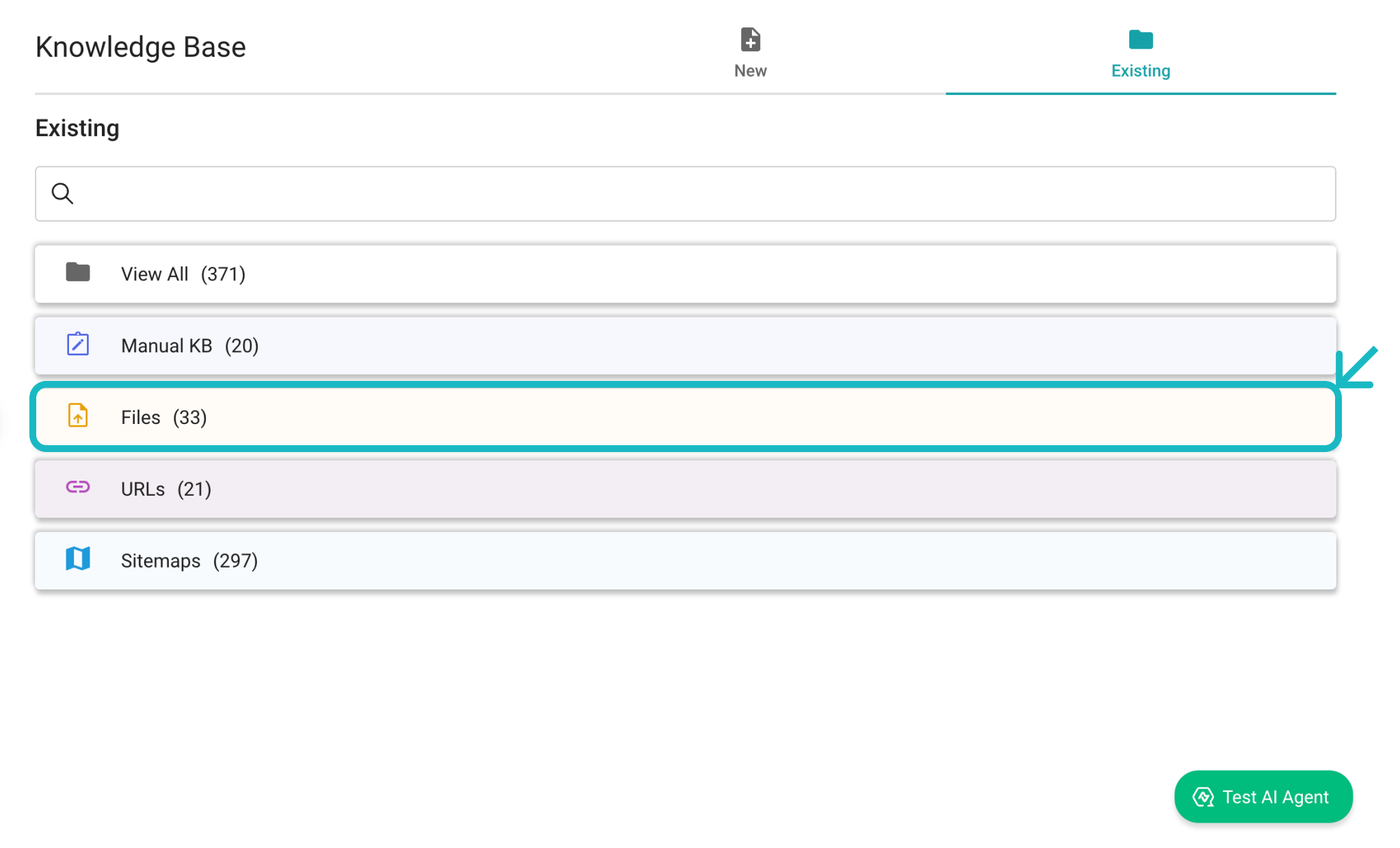
Look for Files in Existing
Review your Knowledge Base
Click on the file you just uploaded to review the content. That’s all. You can now use the knowledge base to test your agent. SeaChat provides additional settings to customize your knowledge base, we will continue to explore these features in the next part of the tutorial.
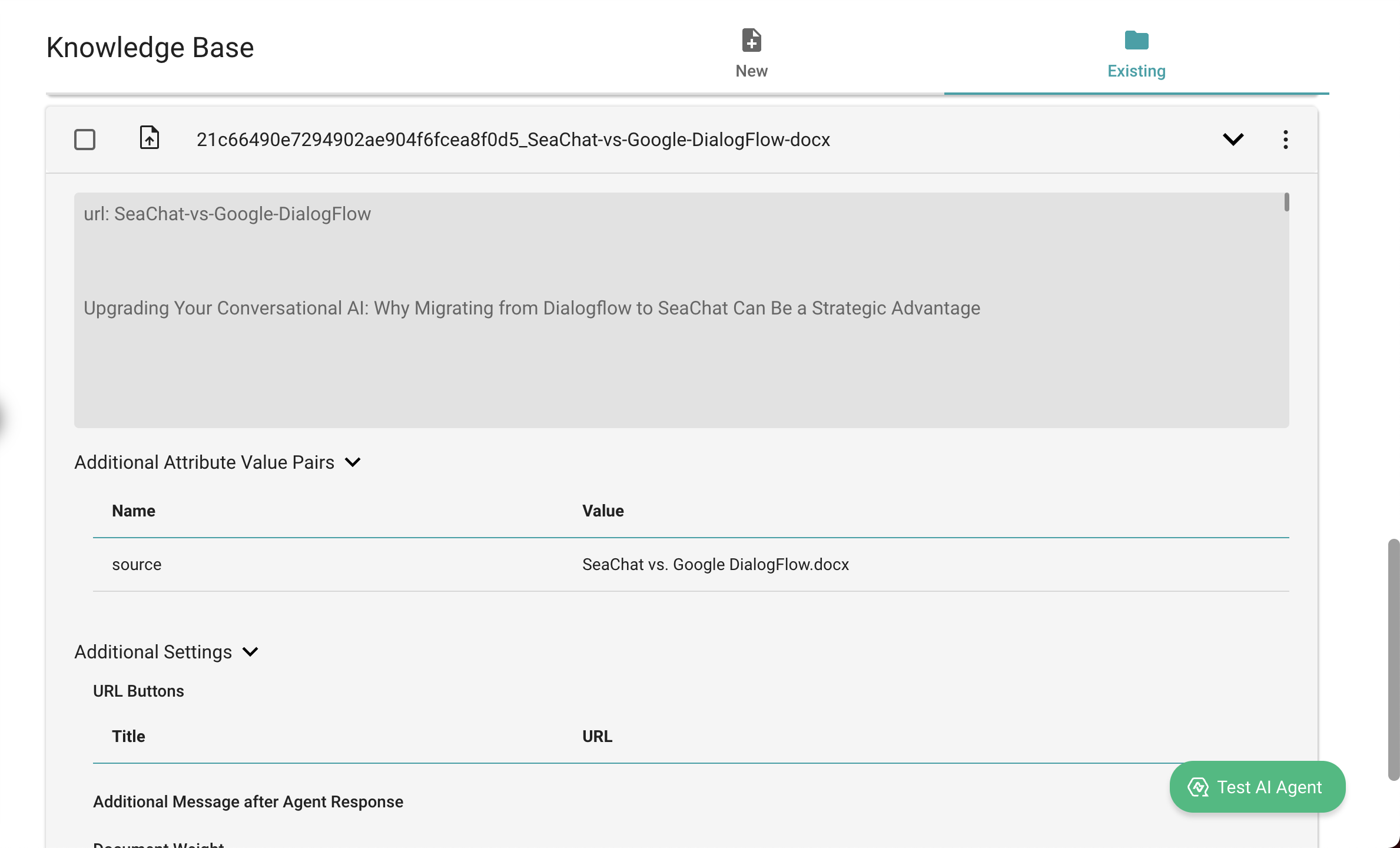
Review Uploaded DOCX File
Support
Need assistance? Contact us at seachat@seasalt.ai.
SeaChat supports .doc, .docx, .eml, .epub, .gif, .jpg, .json, .html, .mp3, .msg, .odt, .ogg, .pdf, .png, .pptx, .ps, .rtf, .tiff, .txt, .wav, .zip files. ↩︎