Identify Speakers in In-Person Meetings
When recording in-person meetings using Google Meet, you can use features such as “Speaker ID”. “Change Speakers,” and “Regenerate Meeting Summary” to reassign and replace the correct speakers in the meeting transcript, and regenerate corresponding summaries based on the new speakers.
Identifying Speakers
- Based on the actual number of meeting participants, you can use “Identify Speakers” to resplit the transcript and specify how many speakers to distinguish
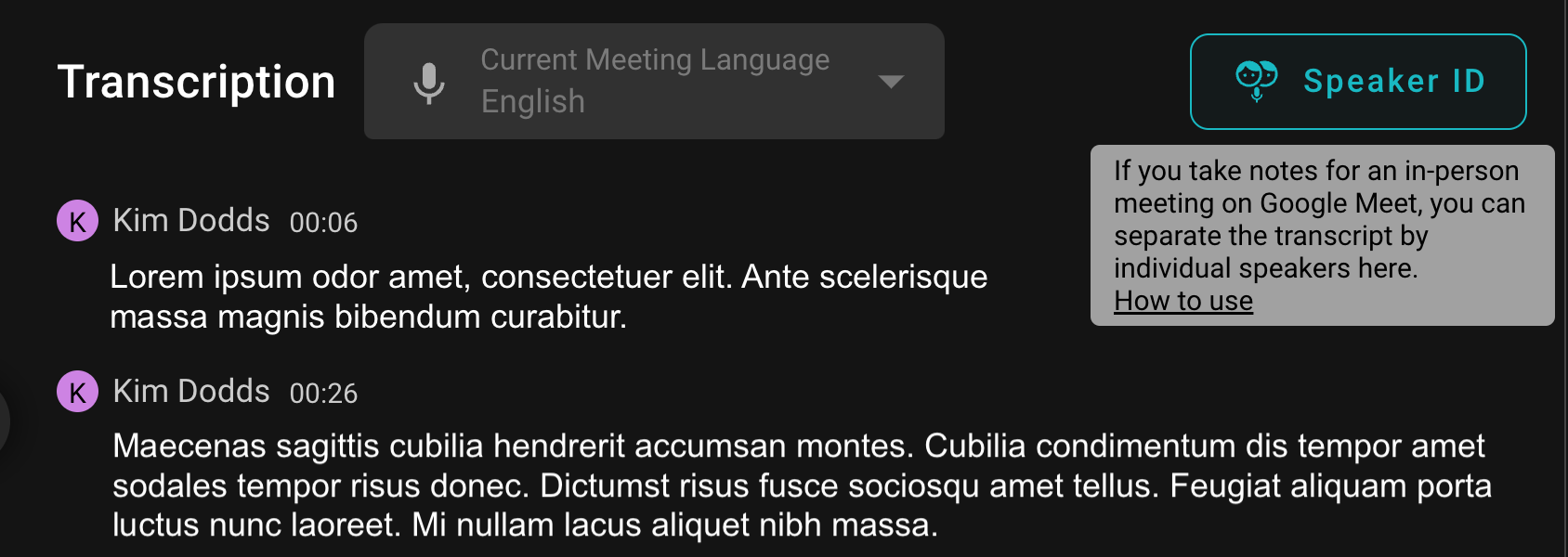
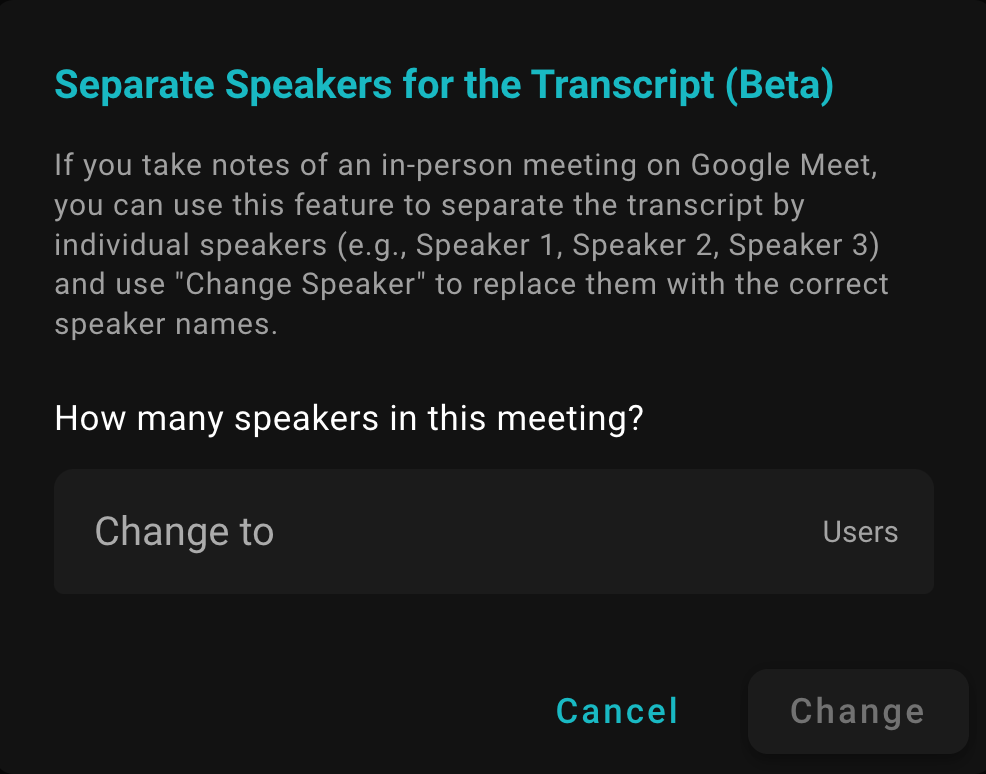
- During the speaker identification process, you can leave the meeting at any time and return to view the results when it’s complete
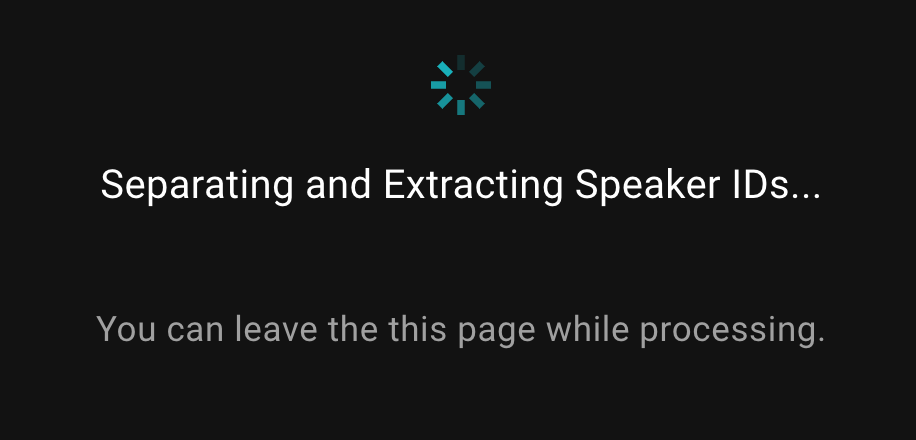
- When identification is complete, you can see participants distinguished as different speakers (e.g., Speaker 1, Speaker 2, Speaker 3)
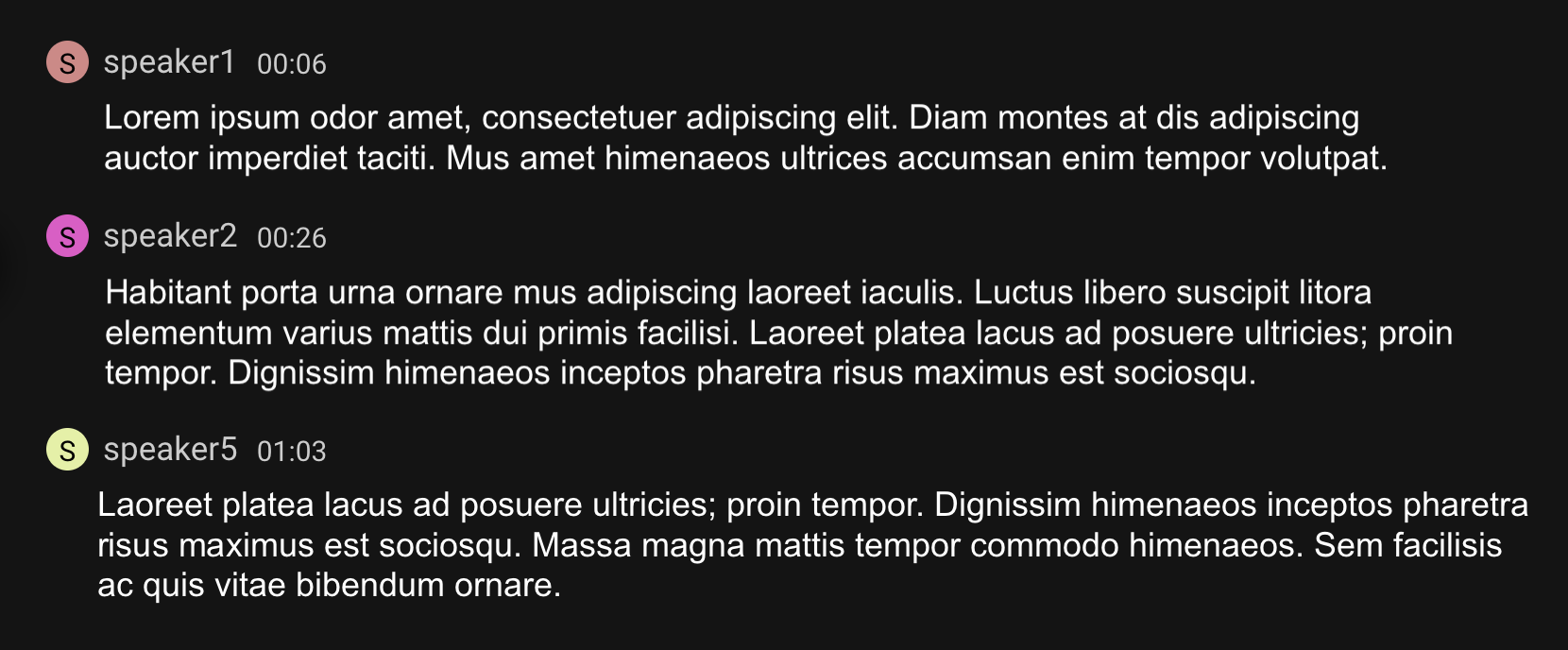
Changing Speakers
After completing speaker identification, you can listen to individual speakers in the meeting (e.g., Speaker 1, Speaker 2, Speaker 3) to confirm and change to the correct speakers.
- Listen to individual speaker recordings in the meeting and confirm the actual speakers

- Choose an existing participant or create a new one to replace the original speaker
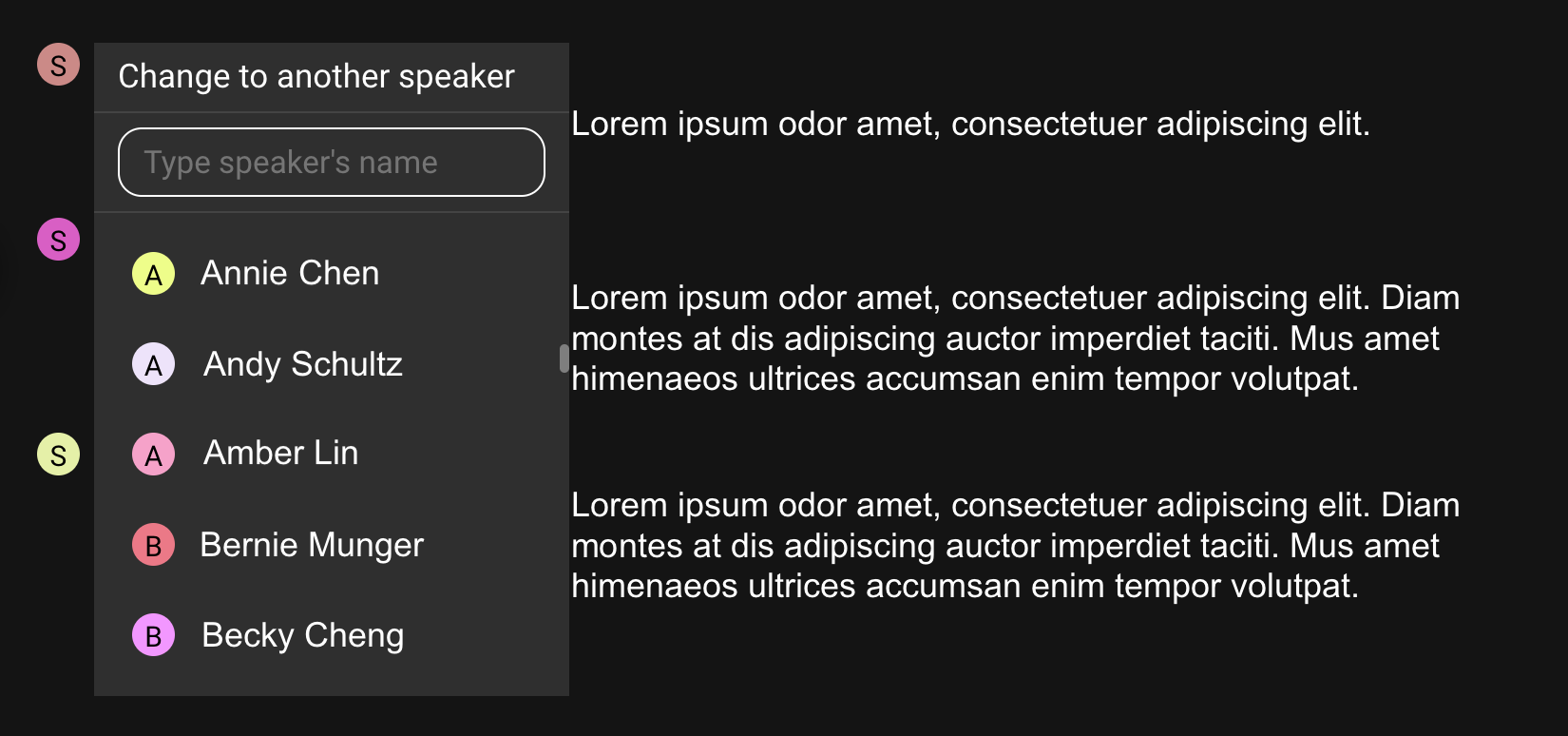
- Choose whether the “new speaker” should replace a single dialogue or all dialogue segments of the “old speaker”
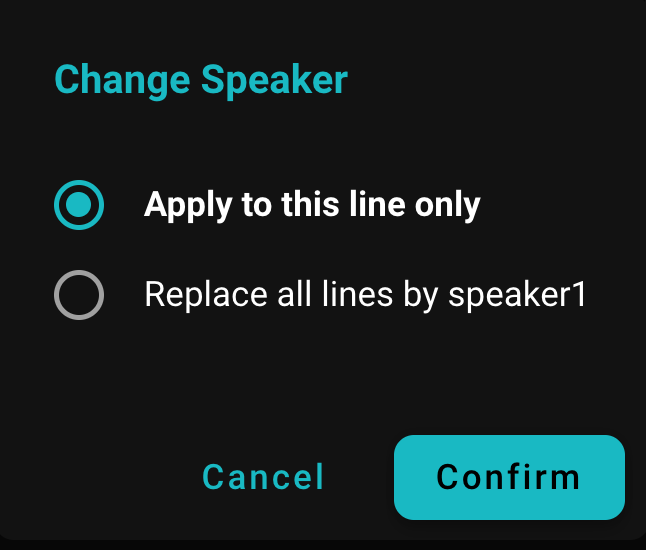
- Once all speakers in the transcript have been replaced with the correct speakers, the transcript adjustment is complete
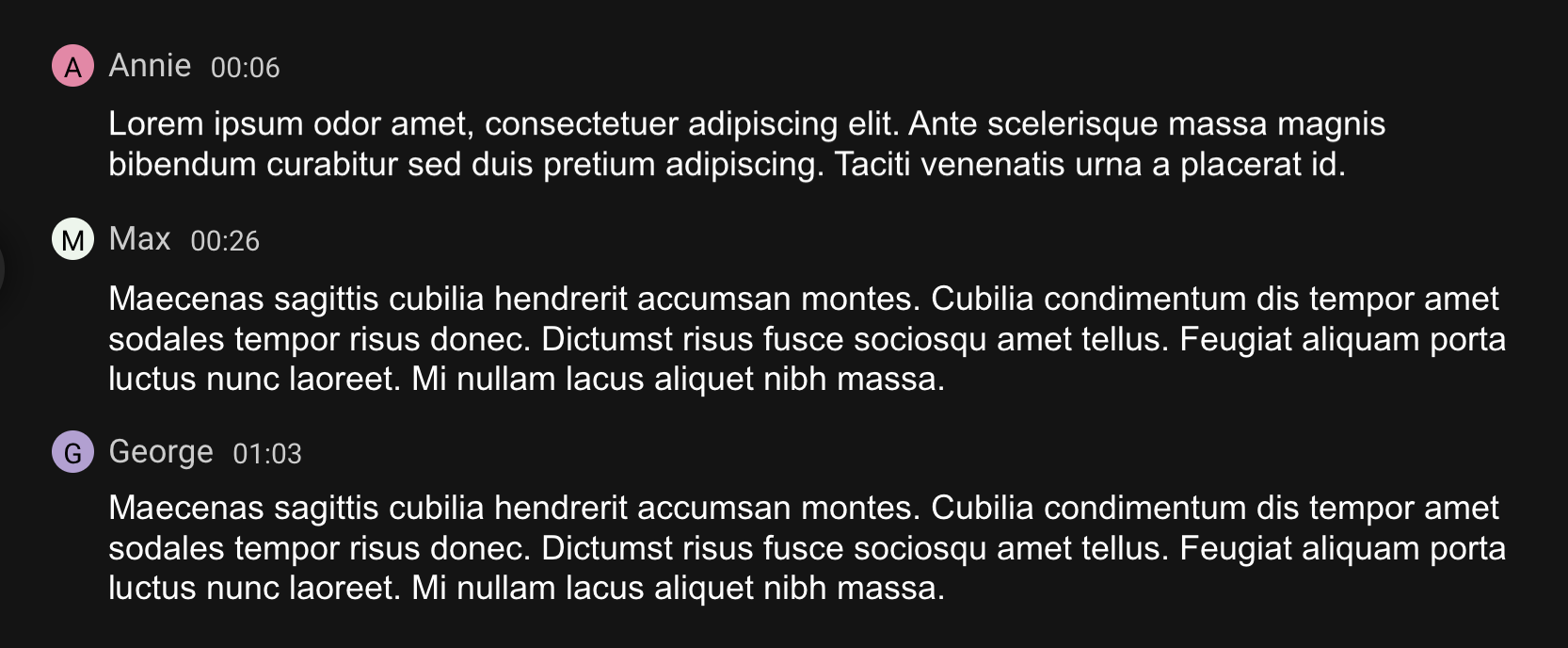
Regenerating Meeting Summary
- After replacing all speakers in the transcript, you can regenerate the meeting summary based on the adjusted transcript
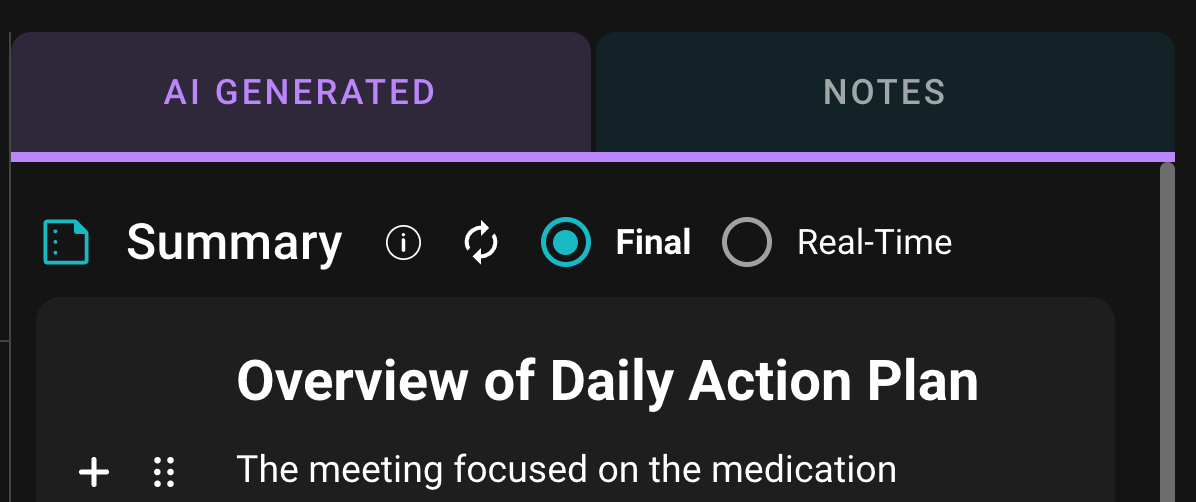
- During the process of regenerating the meeting summary, you can leave the meeting at any time and return to view it when it’s complete
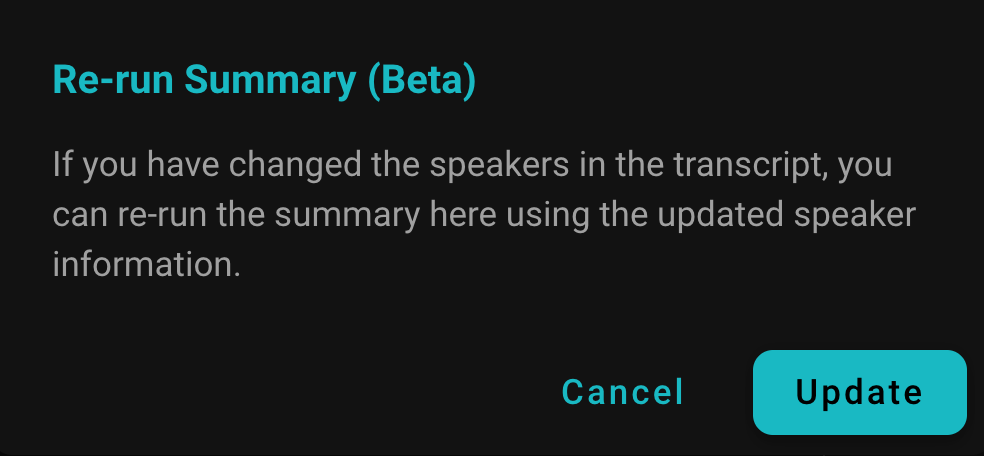
- After completing the meeting summary, you can view the generated summary based on the new speakers
Need Help?
Need help? Feel free to contact us at seameet@seasalt.ai.