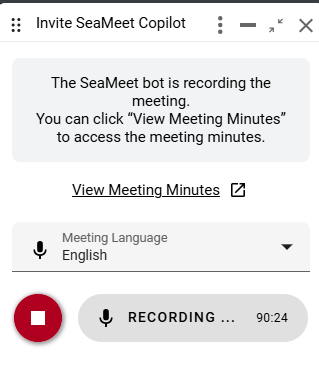Switch Meeting Language
SeaMeet currently supports three modes: Traditional Chinese, English, and automatic language detection. You can switch the meeting record language at any time before or during the meeting.
Switch Default Transcription Language
- Go to the Account -> Preference page.
- Set the default meeting recording language for your account for future invitations to the copilot.
- When starting a “Scheduled Meeting” recording, you will see that the default recording language has changed.
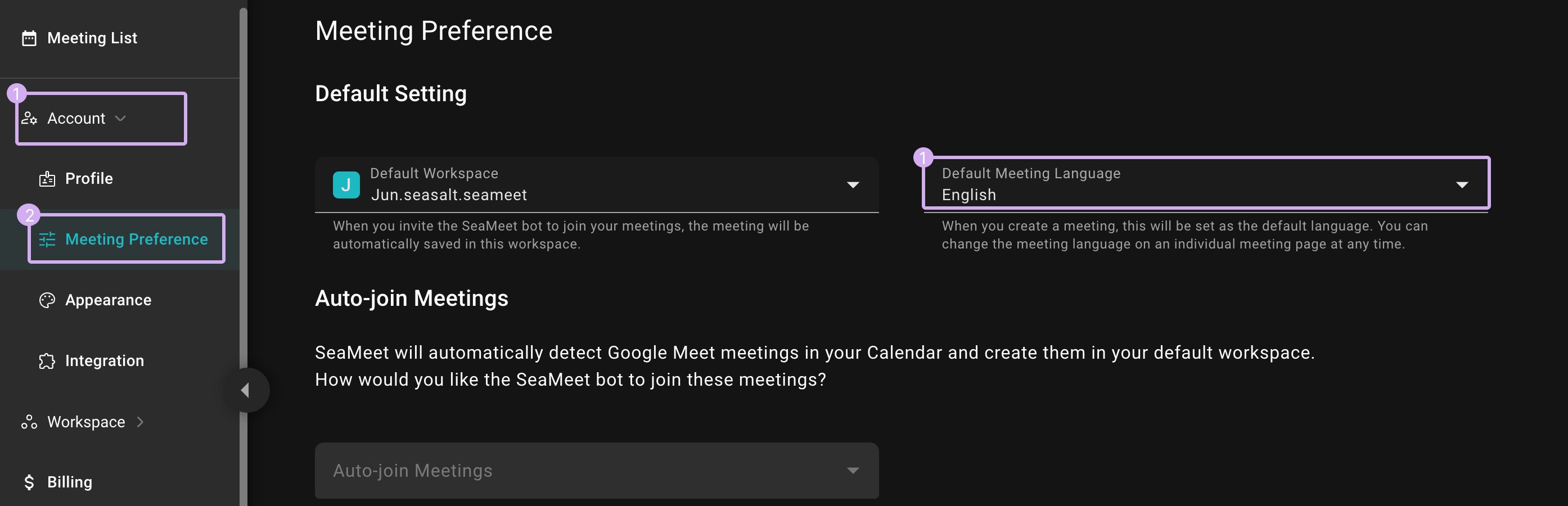
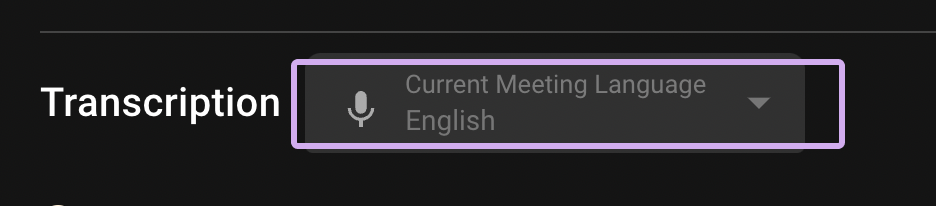
Switch Individual Meeting Recording Language
- Enter the individual meeting page and click Current Meeting Language.
- Choose another expected meeting recording language from the menu.
- After selecting, the recording will proceed with the new model.
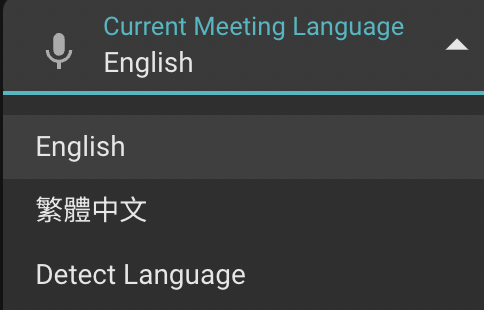
Switch Meeting Recording Language on SeaMeet Widget
- Start recording a meeting with the SeaMeet Copilot.
- Change the recording language by clicking on the dropdown menu.
- Choose the language you need.