Audio Upload
Transcriptions with SeaMeet Audio Upload
SeaMeet Copilot automatically transcribes scheduled meetings, but did you know you can also upload external audio files for transcription? This feature is perfect for meetings recorded outside the platform or other audio recordings requiring transcription.
With SeaMeet Copilot’s powerful transcription tools, you can upload and transcribe a wide range of audio file formats, including MP3, WAV, and M4A, among others.
How to Upload Audio Files on SeaMeet
- Access the File List:
Navigate to the File List page and click the Upload Audio File button.
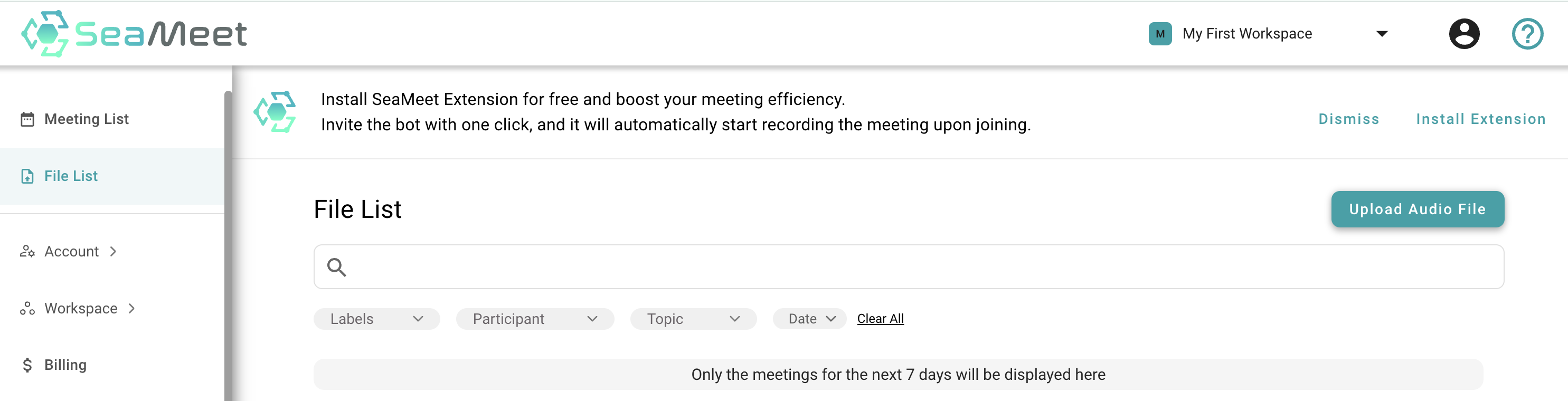
-
Select the Correct File Format: SeaMeet supports multiple audio file formats, such as:
- .mp3
- .wav
- .aac
- .flac
- .ogg
- .opus
- .m4a
- .mp4
- .webm
- .wma
- .wmv
-
Adjust Upload Settings: Before starting the transcription, customize the following settings for optimal results:
- Language of the Audio: Choose the appropriate language.
- Meeting Title: Add a descriptive title for easy reference.
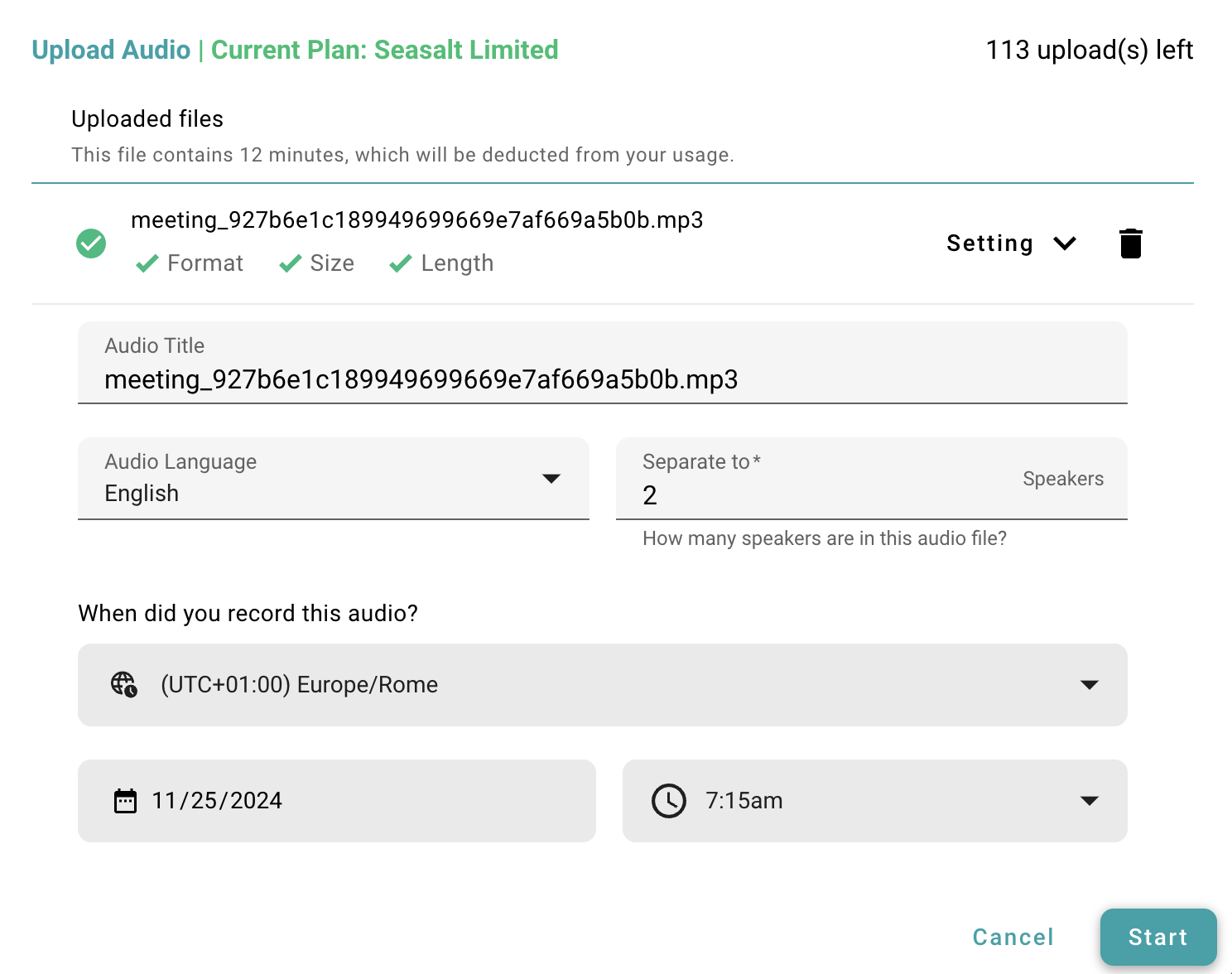
- Set the Meeting Timestamp (Optional): Enter the date and time of the recording, or let the system assign the current date and time by default.
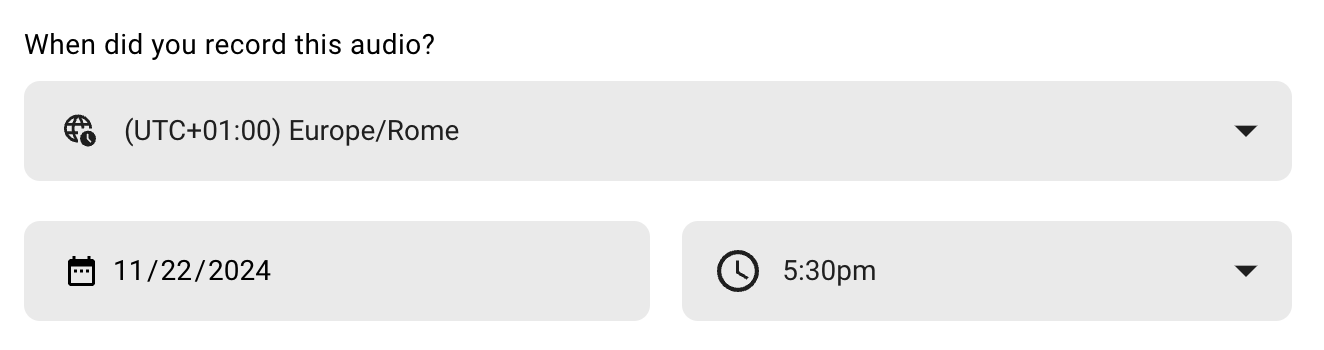
Start the Transcription Process
Once settings are configured:
- Click the Start button to begin transcription.
- SeaMeet Copilot will automatically process the file, generating a detailed transcript and a concise meeting summary.
When transcription is complete, return to your File List to access the transcript and summary.

Why Use SeaMeet for Audio Transcriptions?
SeaMeet treats uploaded audio files just like its scheduled meetings, offering:
- Editing Capabilities: Fine-tune the transcript and summary.
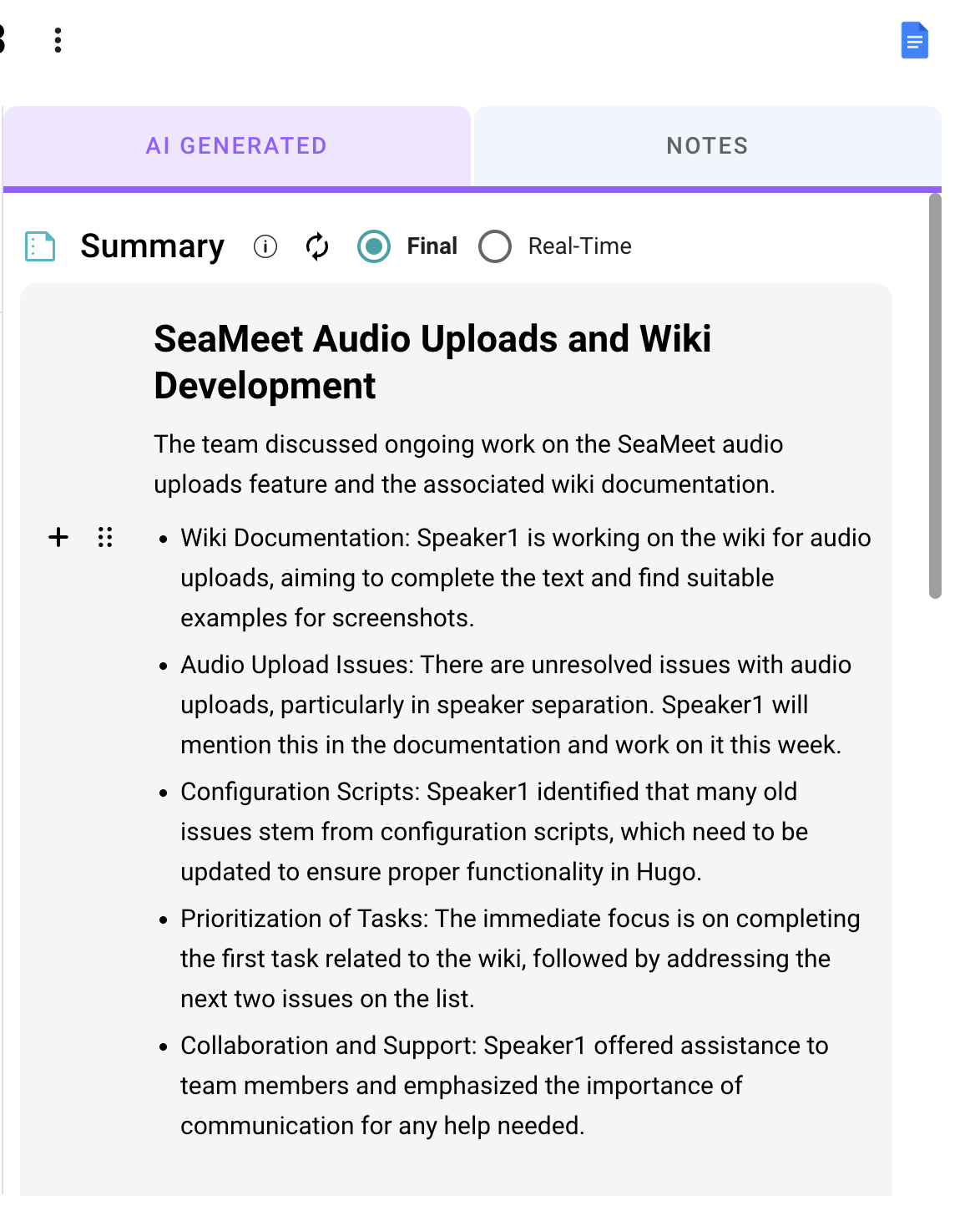
- Action Items and Discussed Topics: Add and track key takeaways and topic discussion.
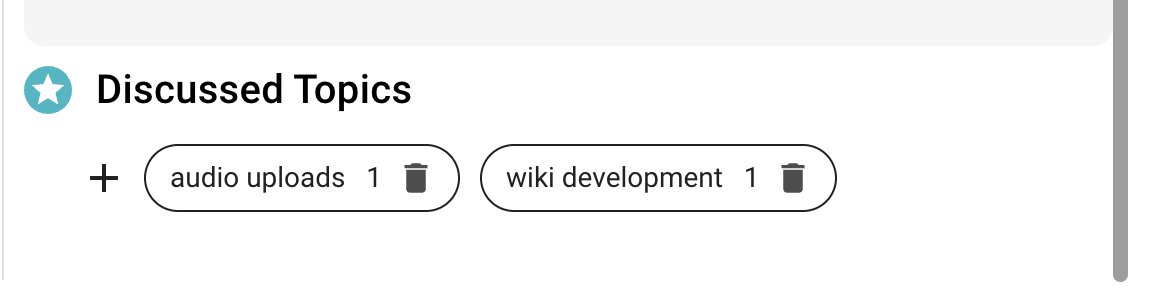
- Collaboration Tools: Share files with your team or integrate with Google Docs for streamlined workflows.
This feature is ideal for transcribing external recordings or unscheduled meetings, ensuring no conversation goes undocumented.
Speaker ID
Speaker ID is a feature that helps the users of SeaMeet to further optimize their transcription experience.
When a meeting has multiple speakers, it can be difficult to differentiate between them in the transcription. For documentation and meeting efficiency it is important to know who said what.
This is done through a process called audio diarization. By providing the number of speakers in the audio file, SeaMeet can accurately diarize the audio into the said number.
Yet, unless the meetings are synchronized, the process of diarization can only give us the number of speakers that are identified. SeaMeet will only differentiate them using the generic naming like speaker 1 and speaker 2.
After identifying the speakers, the user can then label the speaker with the correct name. This will help the user to identify the speaker in the transcription by choosing the *Change Speaker after clicking on the name.
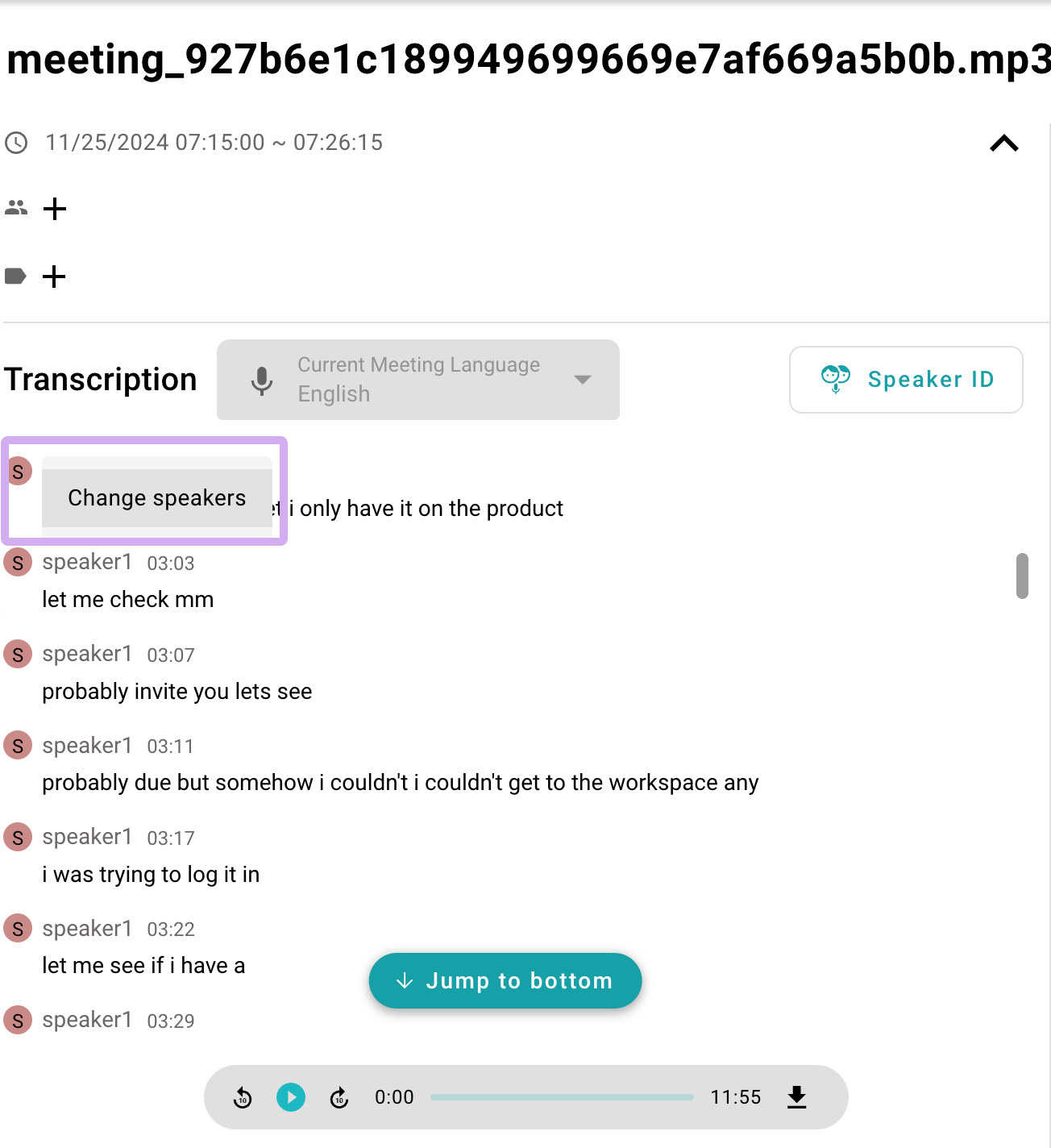
Choose a name from your contact.
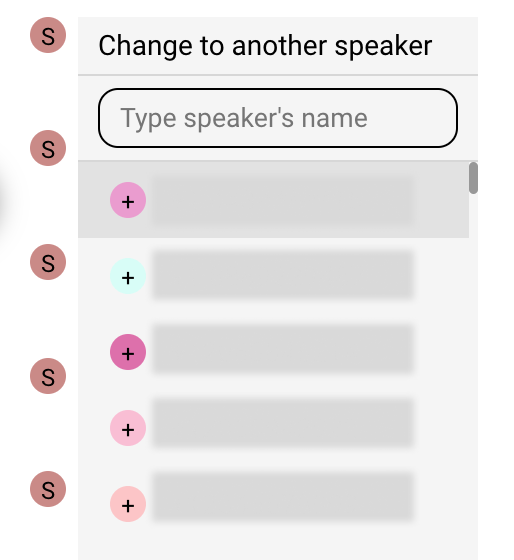
Users can change the speaker name throughout the whole conversation or just the chosen line.
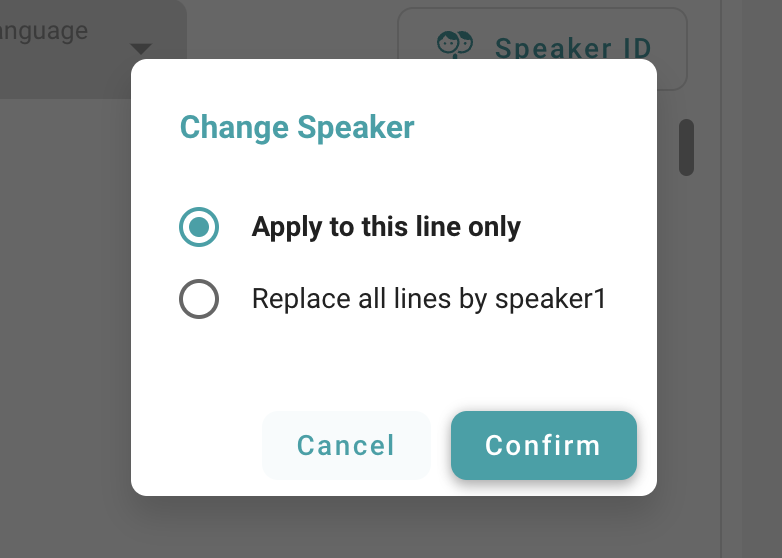
By enabling the Speaker ID feature, users can leverage Seasalt.ai’s expertise in audio diarization to differentiate speakers in an audio file for even more accurate transcription results.
Note: Speaker ID is the best for 2-6 people, the more people you add, the performance degrades.
Boost Productivity with SeaMeet Copilot
SeaMeet’s audio upload feature transforms any recording into actionable insights, enhancing collaboration and productivity. Start uploading your audio files today and experience seamless transcription with SeaMeet!