WhatsApp Business
SeaX Messaging supports WhatsApp integration, allowing you to connect with your customers on WhatsApp. This guide will walk you through the steps to integrate WhatsApp with SeaX Messaging. Start leveraging the power of SeaX Messaging to engage with your customers on WhatsApp today!
Connect WhatsApp with SeaX Messaging
Head to Channels under Workspace in the sidebar menu. Click on WhatsApp Business App to start the integration process.

Click on WhatsApp Business App
Step 1: Connect Device to WhatsApp Business App
Follow the instructions to connect your device to the WhatsApp Business App using the QR code.
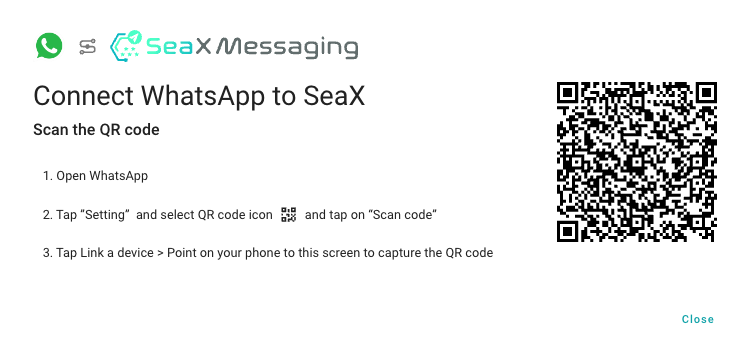
Connect to WhatsApp using QR Code
Step 2: Follow the Instructions on WhatsApp App
Follow the Link and QR code instructions on your App to connect your device to WhatsApp. Check here for more information.
Step 3: Connect WhatsApp to SeaX Messaging
Once you have successfully connected your device, head back to Channels under Workspace in the sidebar menu. Now your account should be connected to WhatsApp, as stated in the image below.
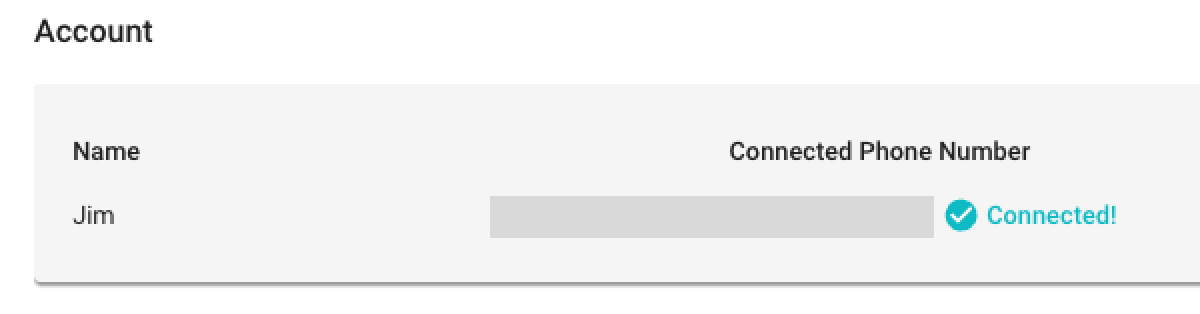
Connected Successfully
Test it Out!
Simply go to Conversations in the sidebar menu and start chatting with your customers on WhatsApp. You can now leverage the power of SeaX Messaging to engage with your customers on WhatsApp utilizing tools such as campaigns and bulk messages.
Multiple WhatsApp Accounts
For business that have multiple Whatsapp business accounts, you will find this feature to be particularly useful as it allows you to collect all your accounts in one place.
Traditionally, WhatsApp Business App only allows you to log into 4 devices that means only up to 4 people can chat in WhatsApp Business App. However, with SeaX Messaging, you can connect as many WhatsApp business accounts to SeaX Messaging as you want.
You can connect them to SeaX Messaging by clicking on Add Account in the WhatsApp section of Channels. Follow the same steps above to connect your additional WhatsApp accounts to SeaX Messaging.
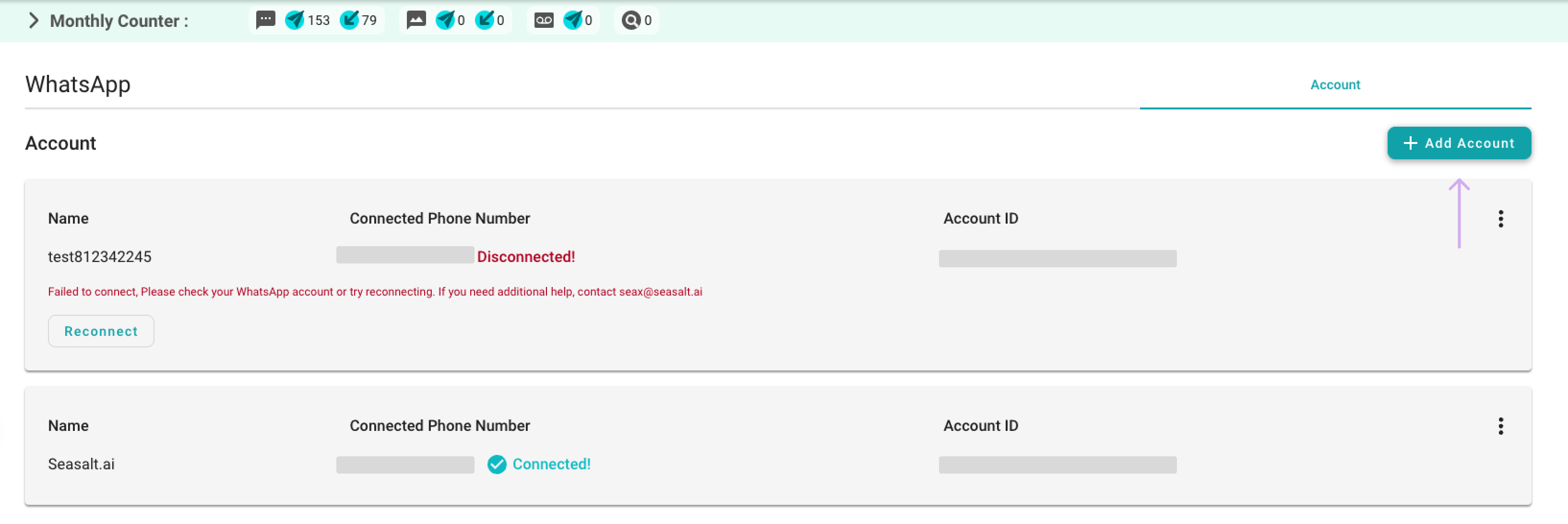
Add Multiple WhatsApp Accounts
Once all the accounts are connected, let’s go to Number section by clicking on the Number Settings in the dropdown menu right next to your avatar.
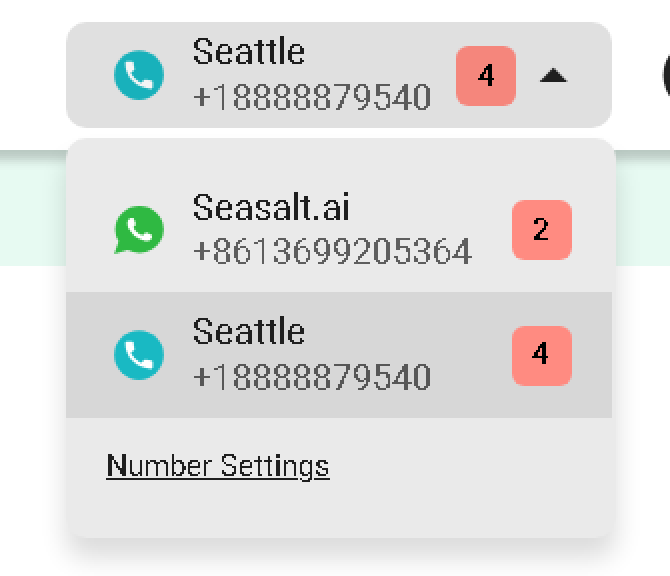
Number Settings
Not only can you edit all your connected accounts here, but you can also have a much better overview of all your connected accounts thanks to the detailed information and labeling provided the Number table.
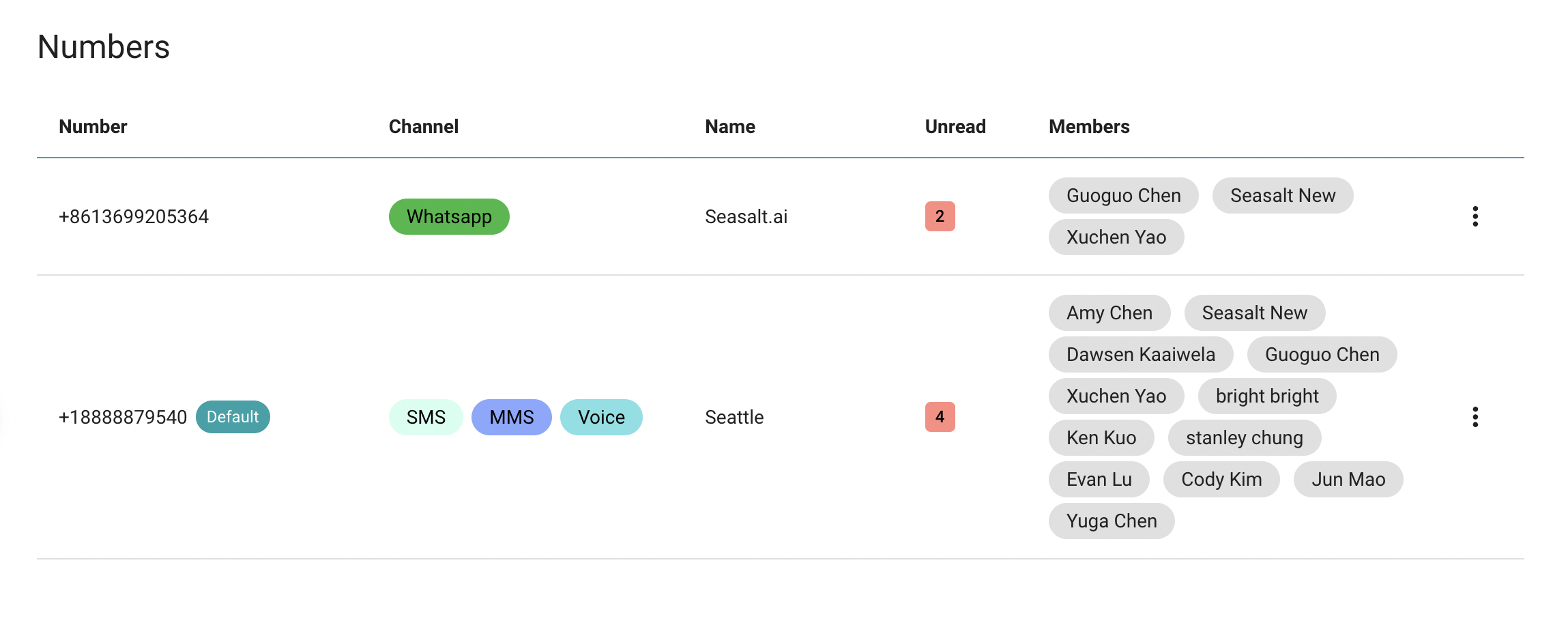
Find Connect Numbers
From SMS to WhatsApp, you can assign different agents to different WhatsApp accounts or numbers, and all these will be managed in just one single user interface of SeaX Messaging. No longer do you need to switch between different devices or accounts to manage your business channels, and neither do you need to worry about the capacity of connecting devices in WhatsApp Business App.
🎯 Troubleshooting
- Connection Issue: If your account failed to connect to WhatsApp after you logged in, please try to reconnect your device to WhatsApp Business App by clicking on Reconnect in the WhatsApp Business App dashboard.

Reconnect App