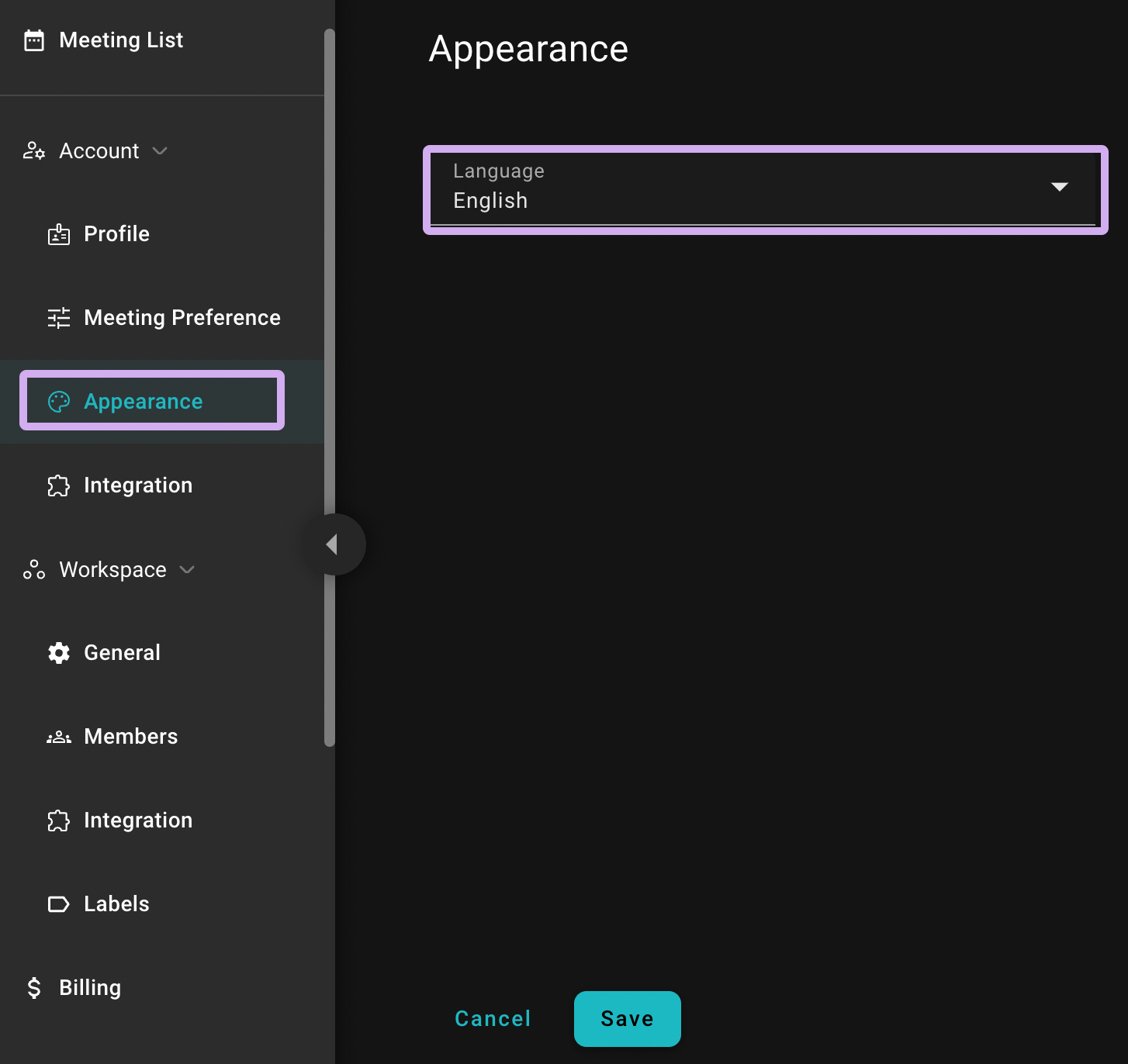Set Up SeaMeet Workspace
A workspace is where you manage all meetings, team members, and plans. You can create a shared workspace for your company, department, or team, allowing invited users to jointly manage all meeting records stored in this workspace.
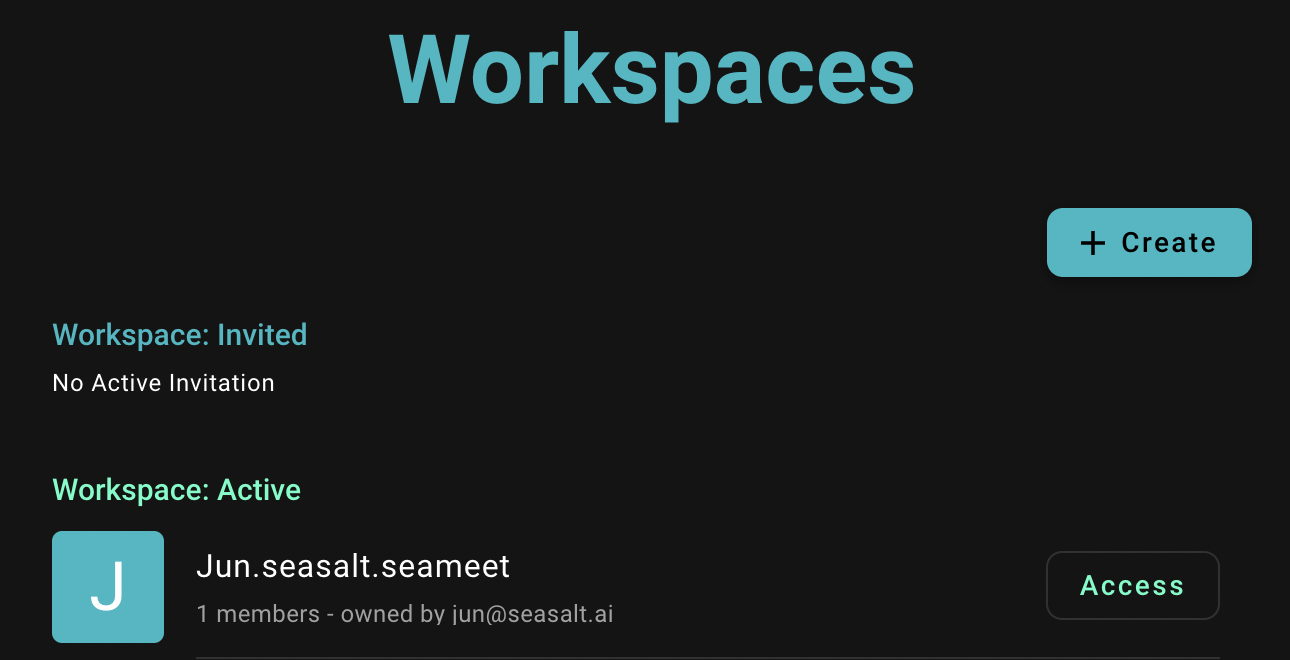
Manage Meetings
Meeting records will be stored in the designated workspace. You can manage future, ongoing, or completed meetings in the workspace.
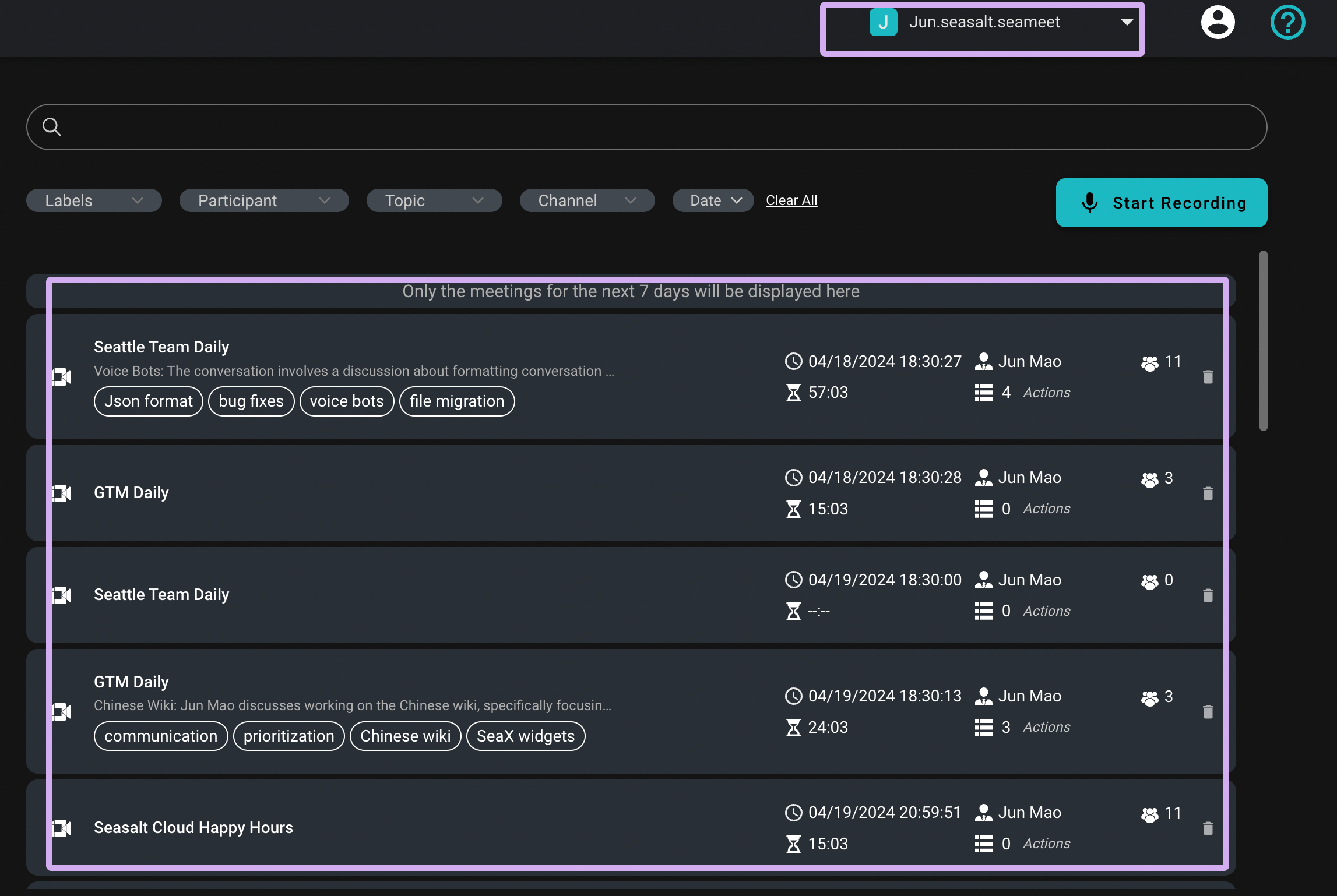
Team Collaboration
You can invite team members to join the workspace on the “Workspace Settings - Users” page to collaboratively view and edit meeting records. You can also set different permissions to better manage the workspace.
Once you send the invitation, the invited users can register and log in using the link in the invitation email and join the invited workspace.
- User permissions are divided into “Admin” and “Member”.
- Admin
- Can view all meetings in the workspace.
- Can delete meetings.
- Can invite users to the workspace and grant any permissions.
- Can remove users.
- Member
- Default can view all meetings in the workspace but can be adjusted to view personal meetings only.
- Cannot delete meetings.
- Can invite users to the workspace but can only invite as “Member”.
- Cannot remove users.
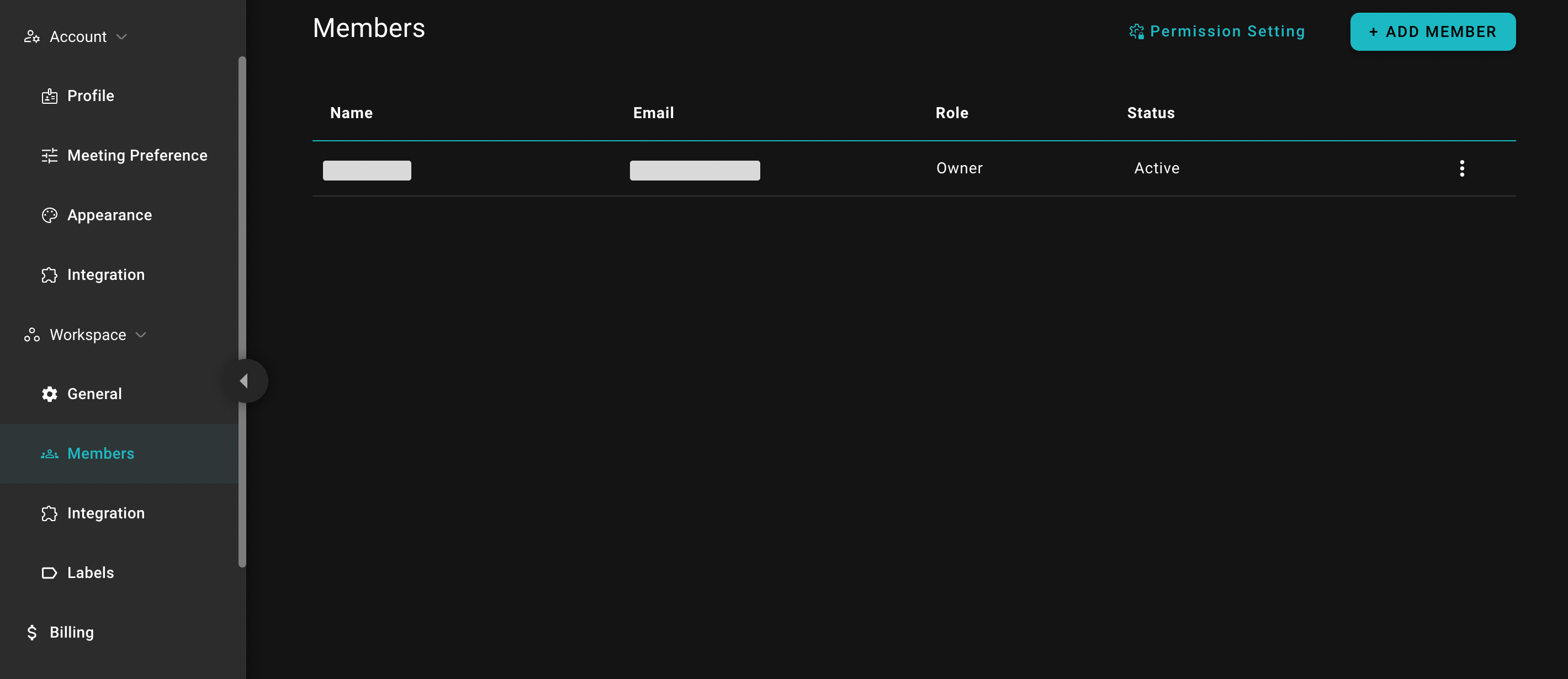
Plans
If you need more transcription hours or advanced features, feel free to upgrade your workspace plan or contact our customer service <email: seameet@seasalt.ai>. We will be happy to assist you.
Create a New Workspace
If you want to create multiple workspaces for different units, click the “Workspace List” at the top right of the screen.
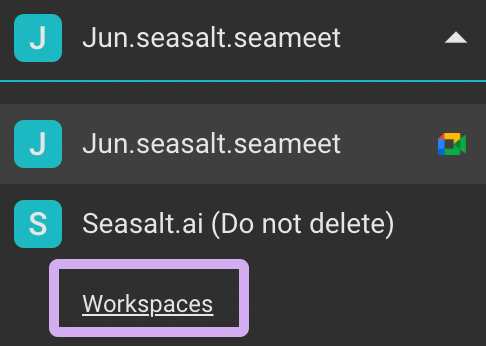
Then click “Create” in the “Workspace List” to start creating a new workspace.
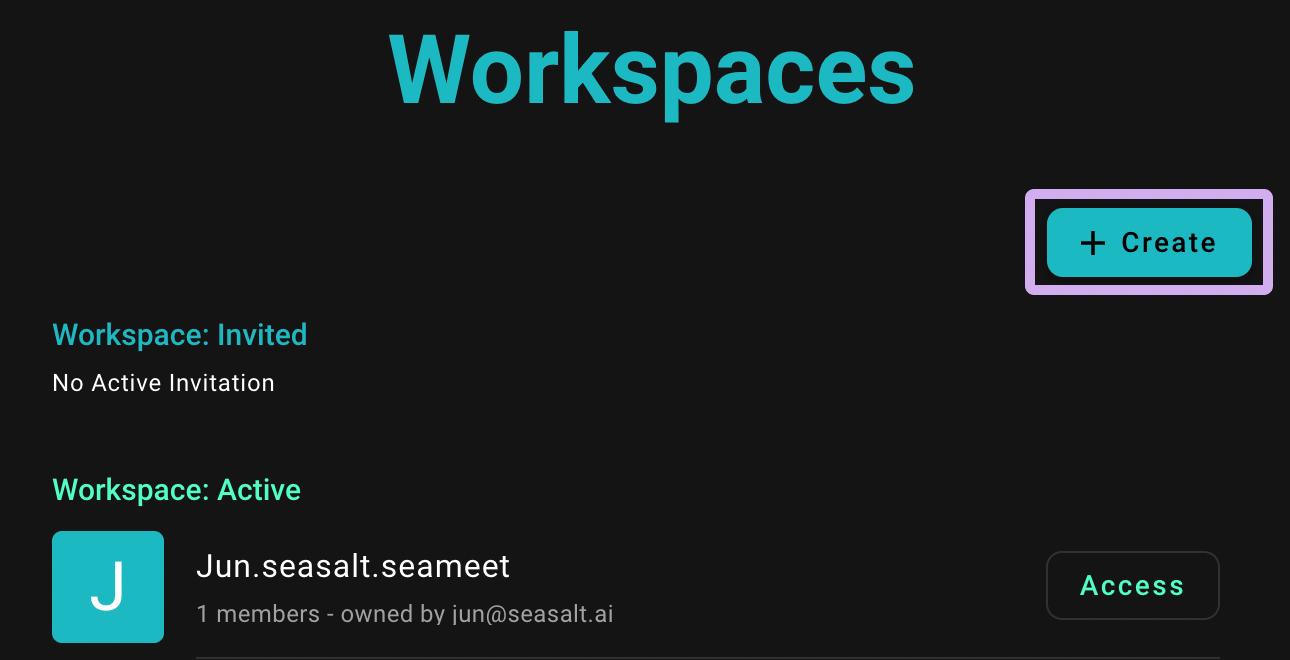
Delete Meetings
Currently, only users with “Admin” permissions can delete meetings. Click the “…” next to the meeting title to delete the meeting.
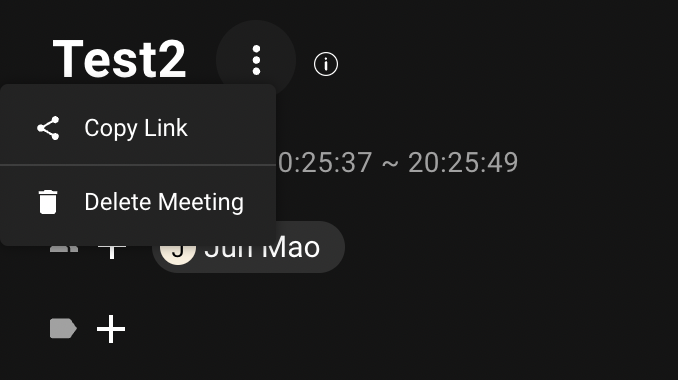
Click “Delete” to confirm the deletion of the meeting.
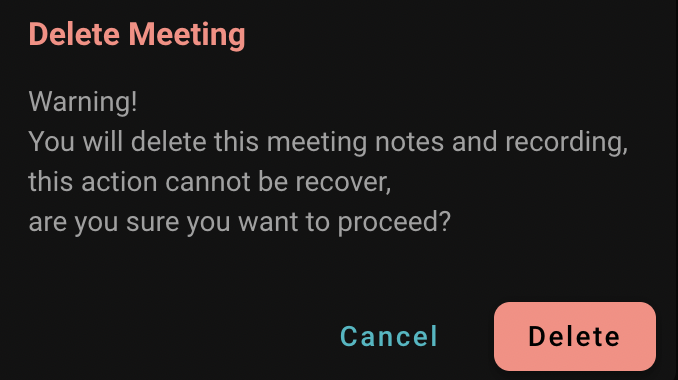
Default Meeting Language and Storage Workspace
Click “Personal Settings - Meeting Settings” to set your personal default meeting language and default workspace.
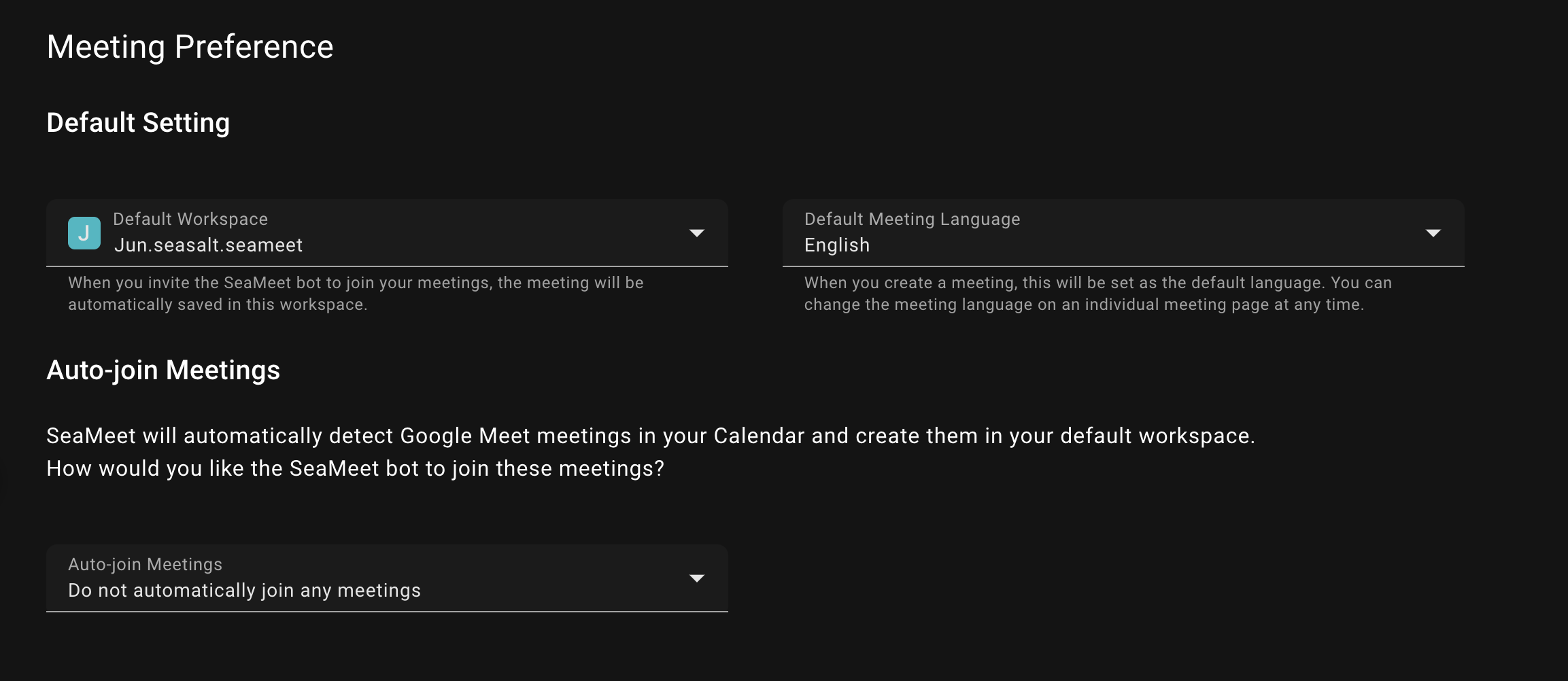
Default Language
This is the default language used when you schedule “future meetings” in Google Calendar.
You can still adjust the meeting recording language in individual meetings.
Default Workspace
This is the default workspace where the “future meetings” scheduled in Google Calendar will be stored.
Adjust SeaMeet Interface Language
To adjust the interface display language, go to “Personal Settings - Appearance” and change the interface language.