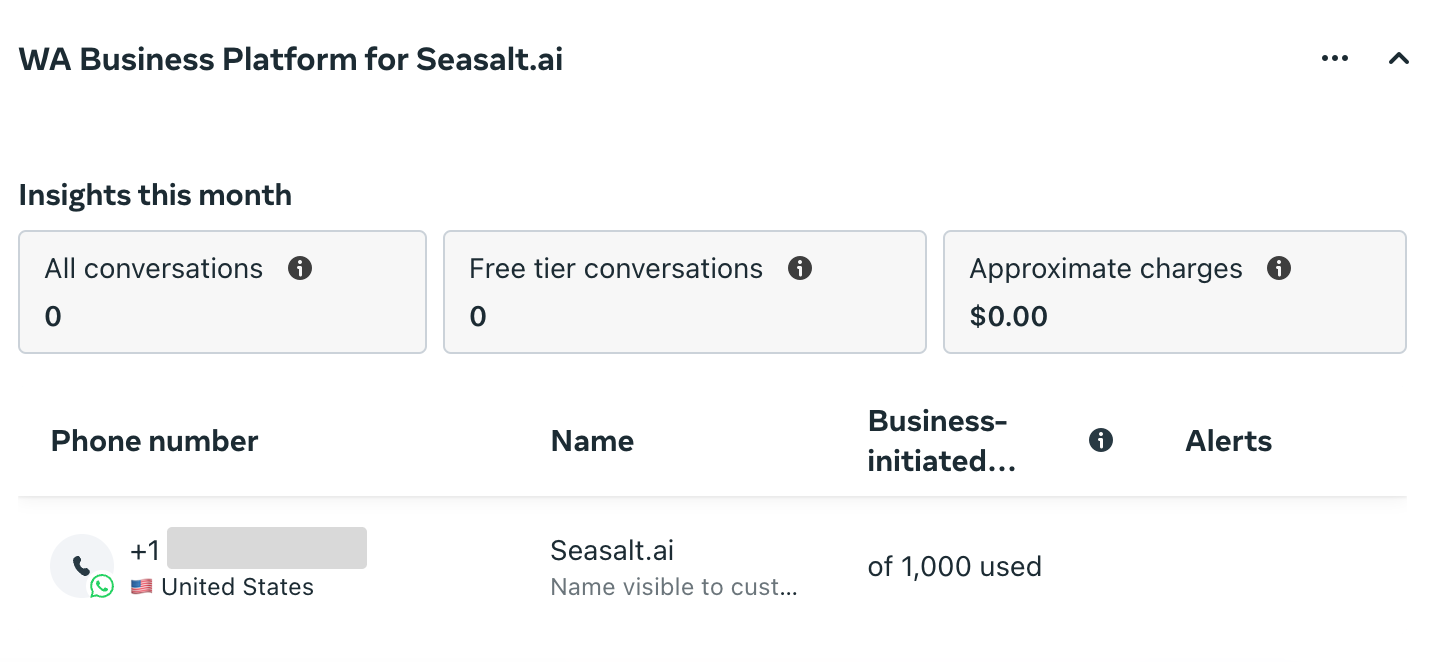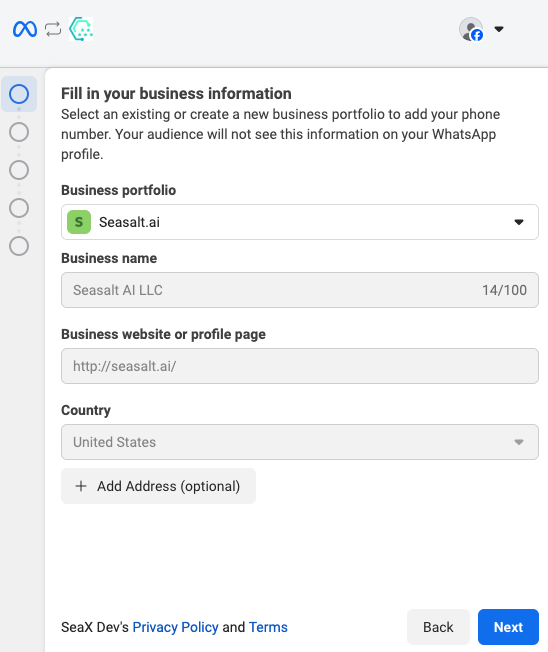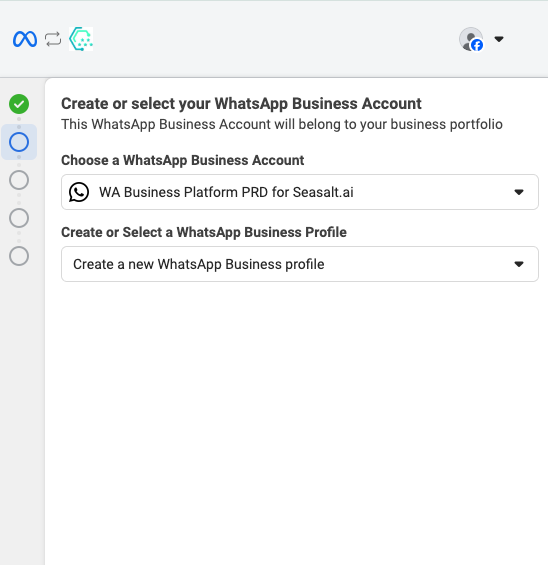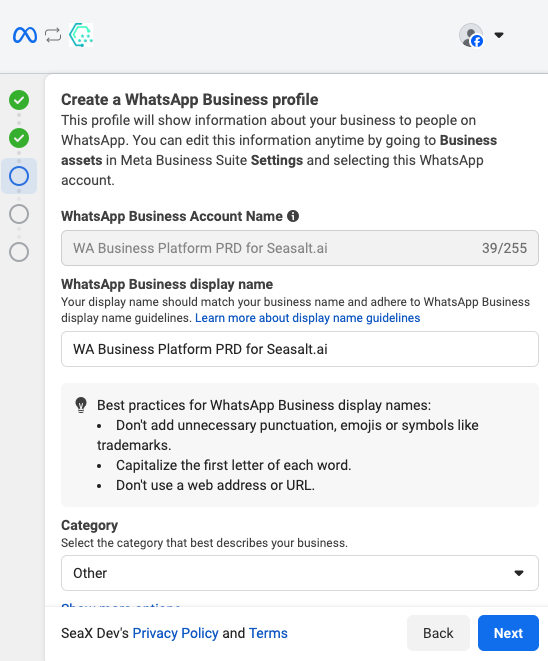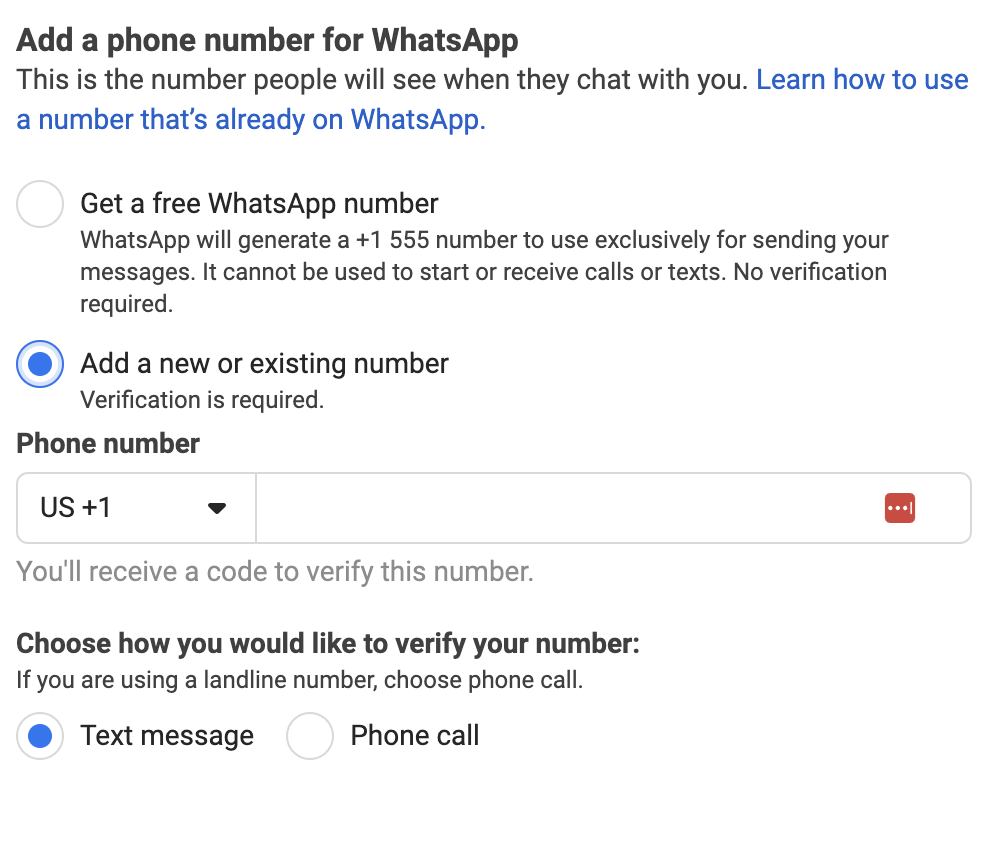WhatsApp Business Platform
SeaX users can connect their WhatsApp Business Platform to SeaX to integrate Meta Cloud API.
This feature allows users to access their Meta Business Manager account and manage customer channels directly from SeaX.
Power users that are operating on the Meta Business Manager can finally have a true experience of omnichannel communication that unifies all your customer interactions in one place.
🎥 Video Tutorial
This video guide provides step-by-step instructions for creating and managing bulk WhatsApp campaigns using the SeaX platform.
Prerequisites
Before starting your WhatsApp campaign, ensure you have:
WhatsApp Business Platform Setup
- A registered WhatsApp Business Platform account (Meta Cloud API)
- Phone numbers with “Connected” status and “High” quality rating
- Approved message templates from Meta
Platform Access
- Active SeaX platform account
- Connected WhatsApp Business Platform in your workspace
Connecting WhatsApp Business Platform
Initial Connection Process
-
Navigate to Workspace Settings
- Go to Workspace → Channels
- Select WhatsApp Business Platform
-
Add Your Account
- Click Add Account button
- Login with your Meta Business Suite credentials
- Select your business account (e.g., “Seasalt AI”)
- Choose your registered WhatsApp Business numbers
- Complete the connection process
-
Verify Connection Status
- Ensure all numbers show “Connected” status with green indicators
- Verify quality ratings are “High” in Meta Business Manager
Template Management
Creating Templates in Meta
WhatsApp Business Platform requires all message templates to be pre-approved by Meta.
-
Access Meta WhatsApp Manager
- Go to Manage Templates section
- Click Create Template button
-
Template Configuration
- Select template category (e.g., Marketing)
- Add template name and content
- Include variables using double brackets:
{{name}} - Add media samples (images, videos, documents) if needed
- Configure action buttons (website visits, etc.)
-
Submit for Review
- Click Submit for Review
- Wait for Meta approval before use
Synchronizing Templates to SeaX
Once templates are approved in Meta:
- Navigate to Channels → WhatsApp Business Platform
- Click Synchronize from WhatsApp button
- Approved templates will appear in your SeaX template library
Contact Management
Individual Contact Creation
- Go to Contacts section
- Click Add Contact
- Enter contact details:
- Name
- WhatsApp number in E.164 format (e.g., +1234567890)
- Labels for segmentation
- Additional notes
Bulk Contact Upload
CSV Template Method:
-
Download Template
- Click Import from CSV
- Download the contact template file
-
Prepare Your Data
- Fill in required fields: Name, WhatsApp Number, Labels
- Use E.164 format for all phone numbers
- Separate multiple labels with commas
- Include additional fields: Address, Business Email, etc.
-
Upload Process
- Drag and drop your CSV file into the upload area
- System will process and validate the contacts
- Review uploaded contacts by label filters
Creating Bulk Campaigns
Campaign Setup Process
-
Access Bulk Send
- Navigate to Bulk Send and Call
- Select WhatsApp option
-
Select Recipients
- Choose contact labels (e.g., “WA1”, “WA2”)
- Preview selected contacts
- Click Continue
-
Configure Sender
- Select your WhatsApp Business number
- Add campaign name with date for tracking
-
Choose Template
- Select from synchronized templates
- Preview template with variable substitution
- Review message content for first few contacts
Sending Your Campaign
-
Final Review
- Verify recipient count and template content
- Check variable substitution accuracy
-
Send Process
- Click Send Now
- System provides 10-second cancellation window
- Campaign begins processing immediately
Monitoring Campaign Performance
Real-time Tracking
Campaign Dashboard:
- Access Campaigns → WhatsApp section
- View delivery statistics: Delivered, Failed, etc.
- Monitor individual message status in Logs
Message Status Types:
- Delivered: Successfully received by recipient
- Failed: Delivery unsuccessful (with error details)
- Read: Message opened by recipient
Managing Responses
24-Hour Response Window:
- WhatsApp Business Platform provides 24-hour window for replies after customer contact
- Responses appear in Conversations tab
- Manual replies can be sent within the response window
Automated Response Integration:
- Consider SeaChat AI for automated 24/7 responses
- Seamless integration with WhatsApp campaigns
Best Practices
Contact Management:
- Maintain clean, segmented contact lists with relevant labels
- Use E.164 format consistently for all phone numbers
- Regular contact list updates and validation
Template Strategy:
- Create templates for different campaign types
- Use variables for personalization
- Ensure Meta compliance for approval
Campaign Optimization:
- Monitor delivery rates and adjust strategies
- Track response rates for template effectiveness
- Segment audiences for targeted messaging
Troubleshooting
Common Issues:
- Failed Deliveries: Check phone number format and recipient WhatsApp status
- Template Sync Issues: Verify Meta approval status and re-synchronize
- Connection Problems: Confirm WhatsApp Business Platform status in Meta Business Manager
Platform Limitations:
- No contact upload limits on SeaX platform
- Pricing remains consistent regardless of contact volume
- Templates must be pre-approved by Meta
With pitcures: How to Connect WhatsApp Business Platform to SeaX
Go to Channel under Workspace and then click on the WhatsApp Business Platform tab.
Click on Add Account to connect your Meta Business Manager account to SeaX.
Add Meta Business Manager Account
Follow the steps automatically generated by the system to connect your Meta Business Manager account to SeaX.
- Login in to your facebook account.
- Connect your account to SeaX.
- Fill in business information: Make sure to fill in the business information correctly, and the Business Portfolio should have available numbers that you want to connect to.
- Create a WhatsApp Business Profile.
- Add a phone number for WhatsApp: You can use the free WhatsApp number provided or add your own number.
- Verify your phone number
Key Messaging Rules
-
Customer-Initiated Conversations
Customers can initiate conversations with businesses. Businesses can respond to these messages freely within a 24-hour messaging window. -
Business-Initiated Conversations
Businesses cannot send new messages to customers unless using pre-approved template messages. -
Template Messages
Template messages allow businesses to initiate conversations with customers. Sending a template message opens a 24-hour conversation window during which additional free-form messages can be sent. -
Payment Method Requirement
Sending template messages requires a valid payment method. Without this, businesses cannot send template messages.
Learn More About WhatsApp Business Platform
For readers who wish to dive deeper into the WhatsApp Business Platform, its API features, or messaging policies, Meta provides comprehensive guidance and resources. Visit the Meta for Business Help Center to explore:
- Best practices for messaging customers using the WhatsApp Business Platform.
- Detailed information on messaging policies, including conversation windows and template messages.
- Steps for increasing daily messaging limits and verifying your business.
- Troubleshooting common issues and understanding quality ratings.
This resource is valuable for businesses and solution providers aiming to make the most of their integration with WhatsApp Business Platform while maintaining compliance with Meta’s policies.
Sync from WhatsApp
After adding your Meta Business Manager account, you can sync your WhatsApp numbers and accounts to SeaX. Click on “Sync from WhatsApp”, and SeaX will automatically sync your WhatsApp numbers and accounts.
Now you can manage all your customer interaction on SeaX with the accessibility to features of Meta Business API directly from SeaX.
Further Integration with SeaChat and SeaX
Now SeaX users can handle their business logic exclusively on Meta Business Manager and communicate with customers on SeaX with the further integrability of SeaChat for automation.